When you're sharing a link to the documentation, it's most helpful if you can share the specific section you're looking at, not just the top of the page. In Sugar's Support site, this is easy to do! When you scroll through a documentation page, your browser's address bar updates the URL to match the section you are viewing, so you can just grab the URL of wherever you are in the page at that time.
If you prefer to make sure for yourself that the link goes to the right header, click the orange link icon that appears next to the section title when you hover. This forces the URL in your address bar to update to that specific section.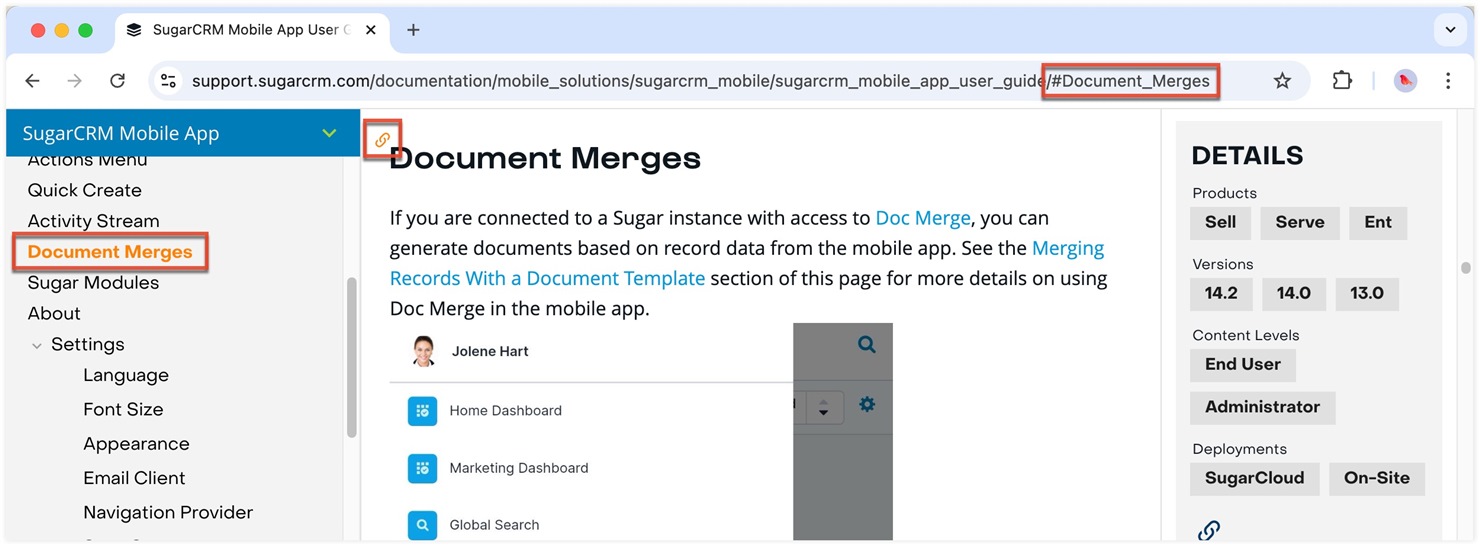
Lastly, don't forget you can see where you are in the table of contents via the left navigation bar. The section you are currently viewing will be highlighted so you can find your place quickly.
Happy reading and knowledge sharing!
