Microsoft has announced that support for basic authentication with SMTP Authentication will be removed beginning March 2026. In preparation for this change, SugarCRM has moved away from SMTP Auth and will support OAuth 2.0 authentication with Exchange Online starting with the 25.1.2 and 14.0.3 releases.
Sugar customers who use Exchange Online for their outbound email in Sugar must update their Microsoft Azure application and reauthorize the system email settings after upgrading to version 25.1.2 or 14.0.3. Once the system email settings have been updated, any users in Sugar using Exchange Online will also need to update their email settings.
The following sections explain the steps that must be performed to update your outbound email settings and avoid any disruption to your outbound emails from Sugar
Before you can update the system email settings for your Microsoft Exchange mail account in Sugar, you must first update the API permissions in your Microsoft Azure application as follows:
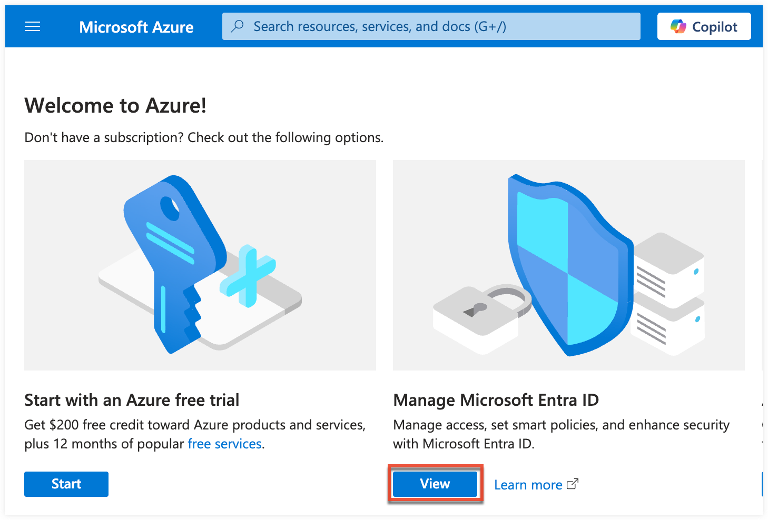
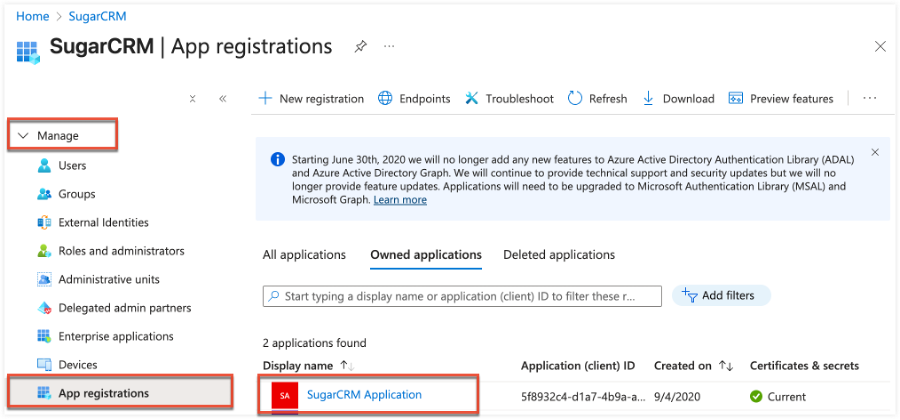
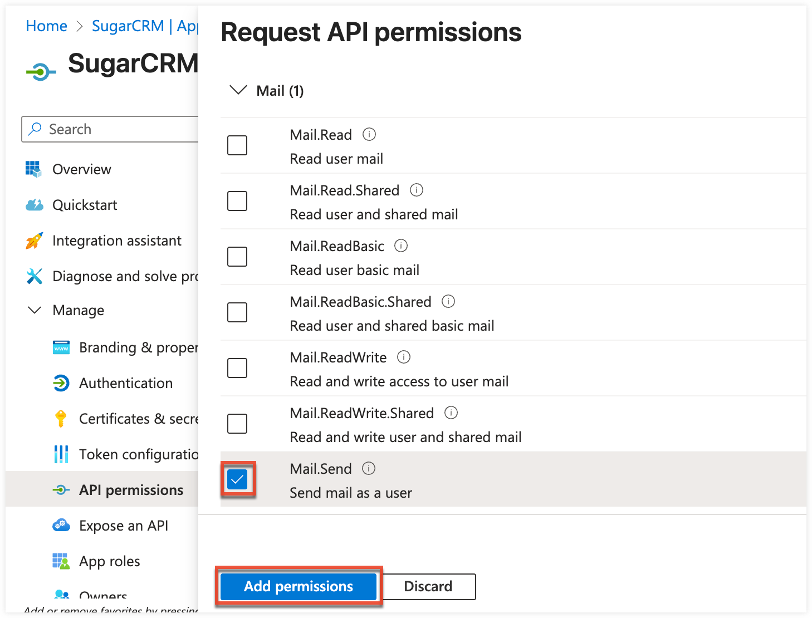
Once the API permissions have been updated in Microsoft Azure, you can reauthorize your Microsoft Exchange mail account in Sugar:
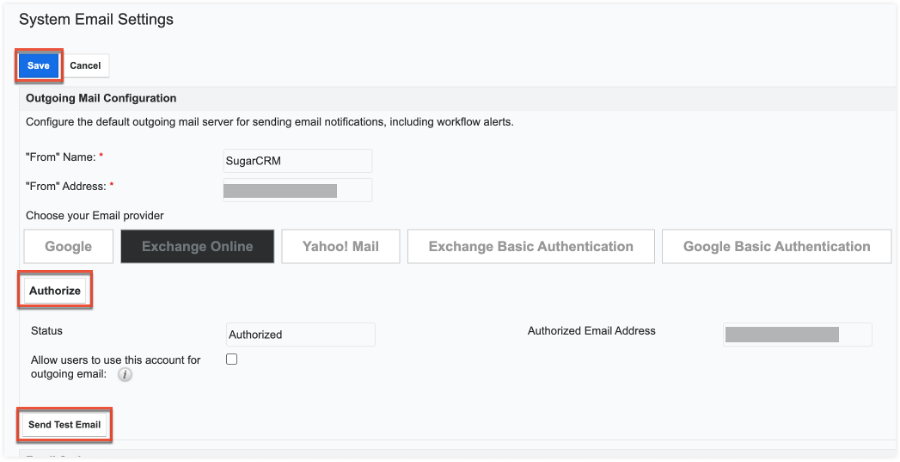
For any users in your system that use Exchange Online, they will need to update their email settings under their user profile in Sugar. This step is only necessary if the “Allow users to use this account for outgoing email” option is disabled in Admin > System Email Settings.
The affected Sugar users must perform the following steps to reauthorize their email settings:
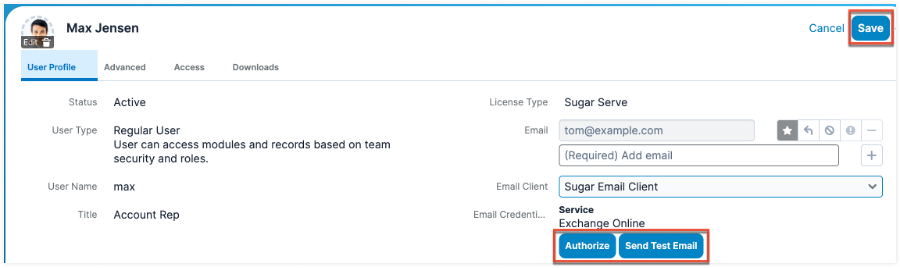
Any outgoing email accounts using Exchange Online must be reauthorized in Emails > Email Settings. For shared email accounts, the user that created the outgoing email account must reauthorize the Exchange Online email account.
Perform the following steps to reauthorize the Exchange Online email accounts in Sugar:
Please feel free to contact SugarCRM support with any additional questions.