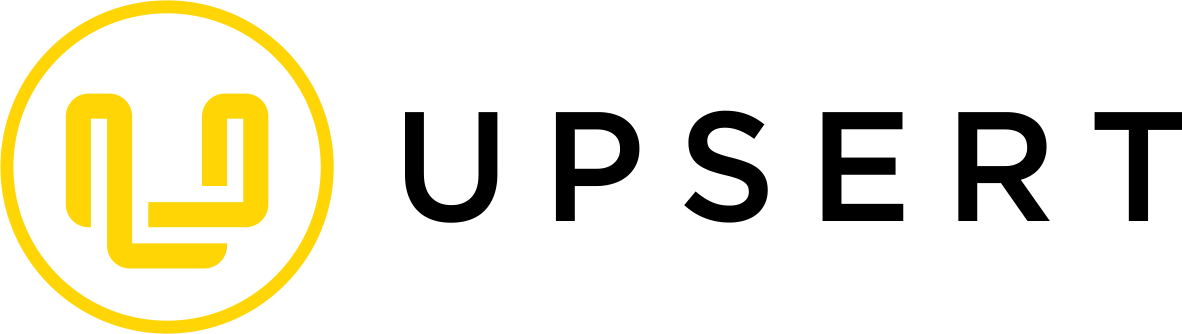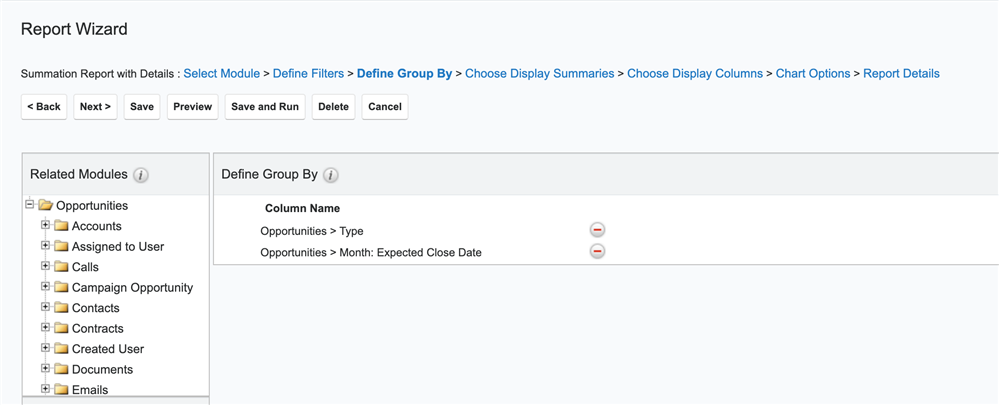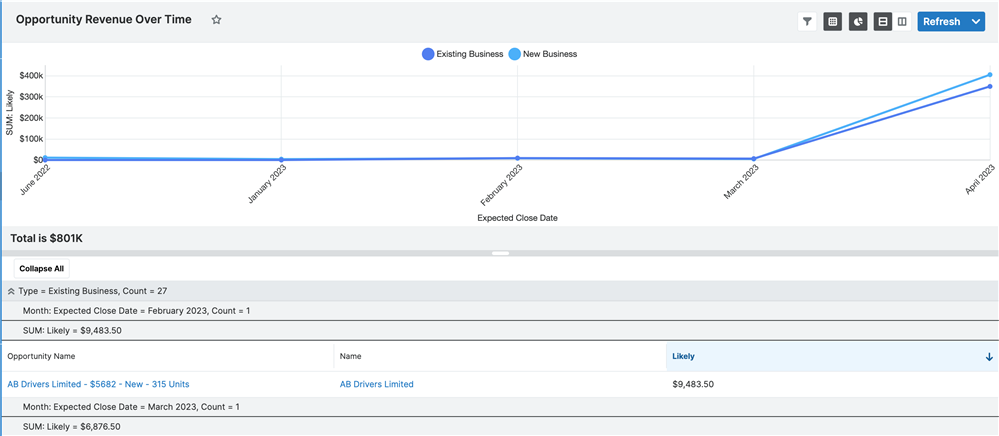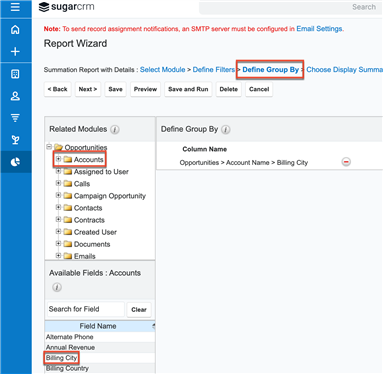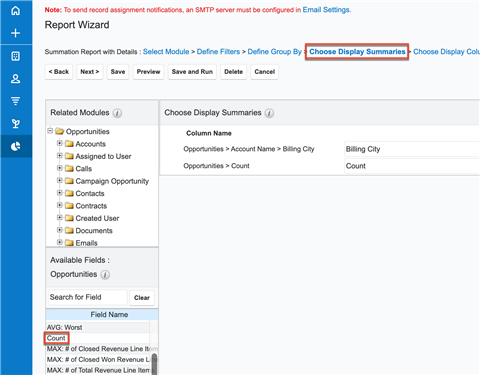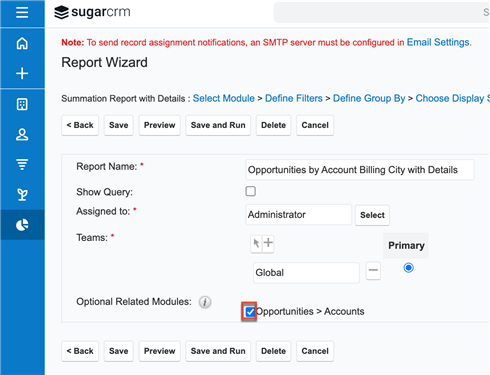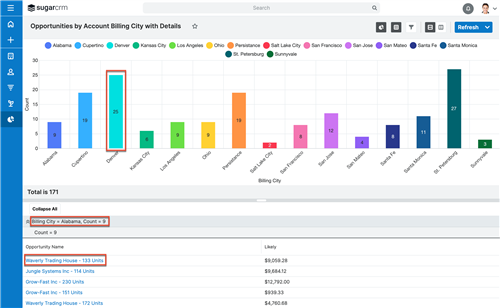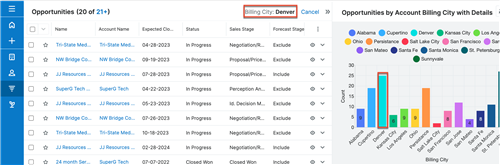Hello,
I have a question about new reports / dashlets available in 13.0 Sugar CRM - I've attached a screenshot.
How can I create a "Customer Location" Dashlet and "Customer Revenue Over Time" report/dashlet?
Do you know what other new reports and dashlet metrics are available? I've read the upgrade documentation but could not find any information on the type of reports / graphs that are newly available.
Thank you!
Ada