Sugar Reports grant you access and insight into every aspect of your business, whether you are an individual contributor, manager, or executive. By leveraging SugarCRM reporting capabilities, you can drive better sales or services, uncover previously hidden opportunities, and achieve organizational goals.
Read on to explore the reporting best practices that will level up your Sugar Reporting experience, helping you increase productivity and make informed decisions.
Our best practice is to append your initials or a unique identifier to the beginning of your saved reports. This will make it easy to identify at a glance when filtering or sorting through reports.
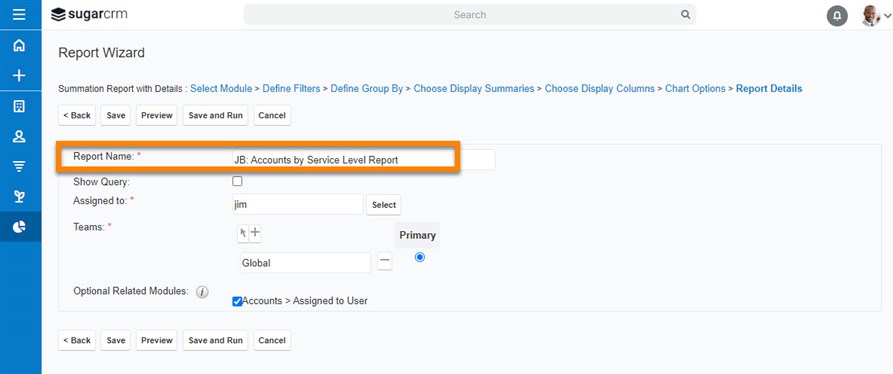
If you find a report someone else has created helpful, you don’t need to recreate it from scratch—this would be too time-consuming! Instead, you can use the ‘duplicate’ option to copy the report and make any necessary changes. This is an important best practice, as making changes to a report that is not assigned to you will also change that report for the report owner.
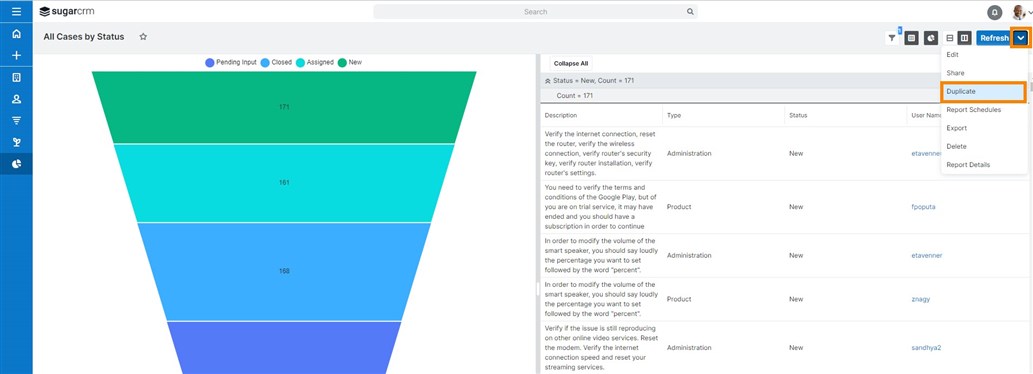
Your CRM is only as good as your data! Keeping your data clean will help ensure your reports are accurate.
Some of the more straightforward but most efficient strategies are:
The more people are involved in manual processes, the higher the risk of error. The quality of your data impacts your company’s overall efforts to stay competitive and on top of customer needs, so it’s best to use data validation to improve your data quality. At Sugar, we limit input values to a specific pick list of required characteristics as often as possible. When a free-form field is mandatory, such as an email address, a good practice is to use specific value traits (e.g., the “@” sign).
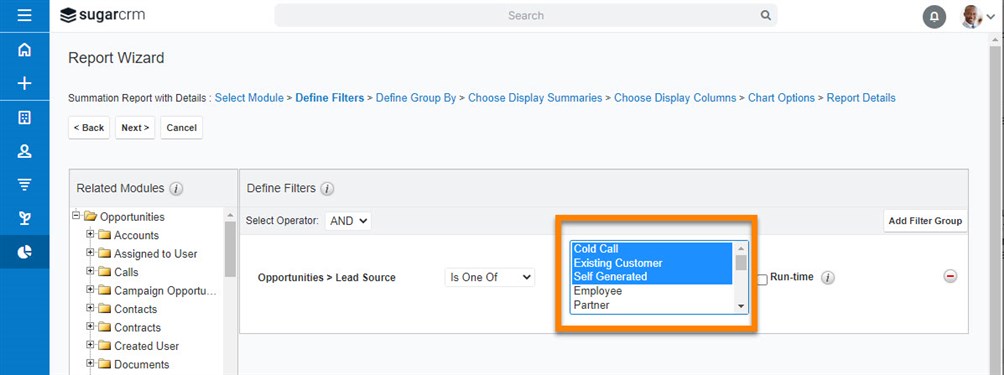
If your organization allows users to share reports, the Current user filter is a time saver. It means that whoever is logged in and opens a report containing this filter gets to access the information assigned to them (e.g., if I open a report using this filter that is showing all open Opportunities, I will see only the open Opportunities assigned to me when I look at the report).
This option is especially helpful if you are a sales team admin and want to create a report that everybody else can access and use without duplicating it for every user within your sales organization. It is truly beneficial to anyone using Sugar because you can create one report that can be shared amongst colleagues to see the most important information to each of them.
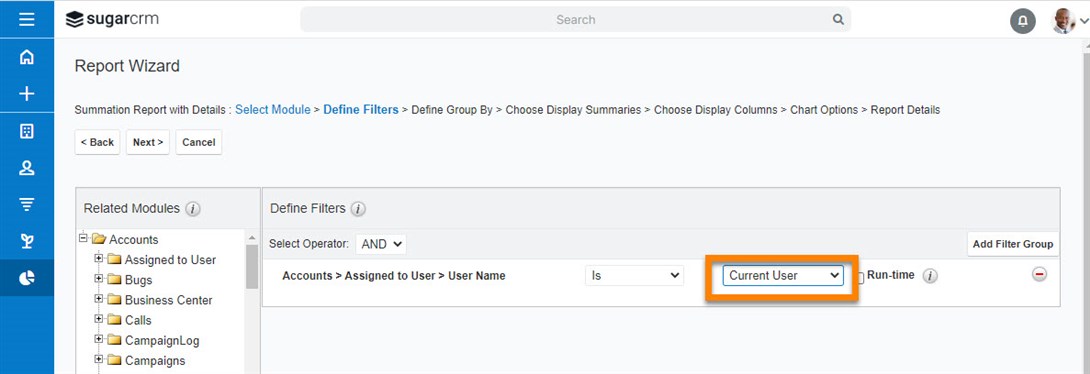
The Report Dashlet allows you to view your reports from any dashboard in Sugar. When adding a Report Dashlet, you can select any custom report you have access to. It displays charts or data tables for summation-type, summation with details-type, and matrix-type reports, and only data tables for rows and columns-type reports. You may also change the filter options when the run-time filters are enabled. Users can drill through to view associated records by clicking on a section.
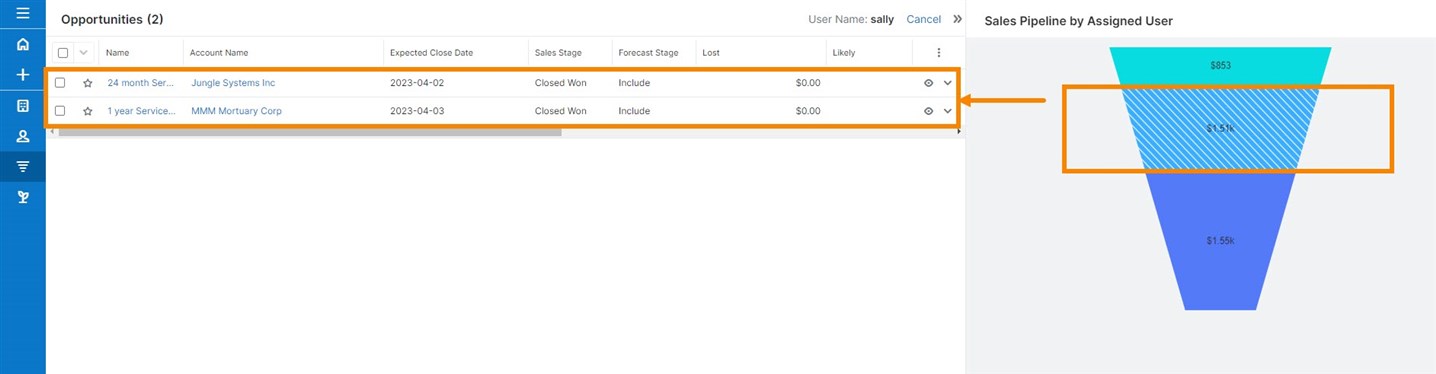
Also, they have the option to refresh data directly in the dashlet—as you may see below.
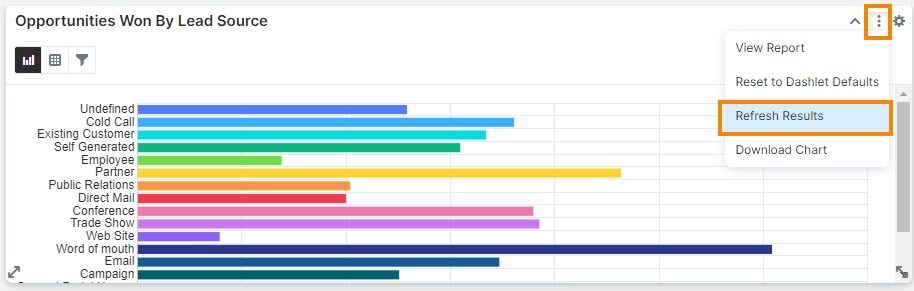
When you create a report that you know you want to change selected filters along the way, or it is one that you need to toggle frequently, the Run-time filter gives you the ability to alter a specific filter once the report has been generated. And more importantly, you can change the filter directly in your report dashlet—if you have one created.
Are you unsure about how and when to activate run-time filters? To enable this feature, tick the Run-time box while setting up your report filters. This allows you to modify your filters on the fly or customize your results based on your specific requirements, even after saving and running your report.
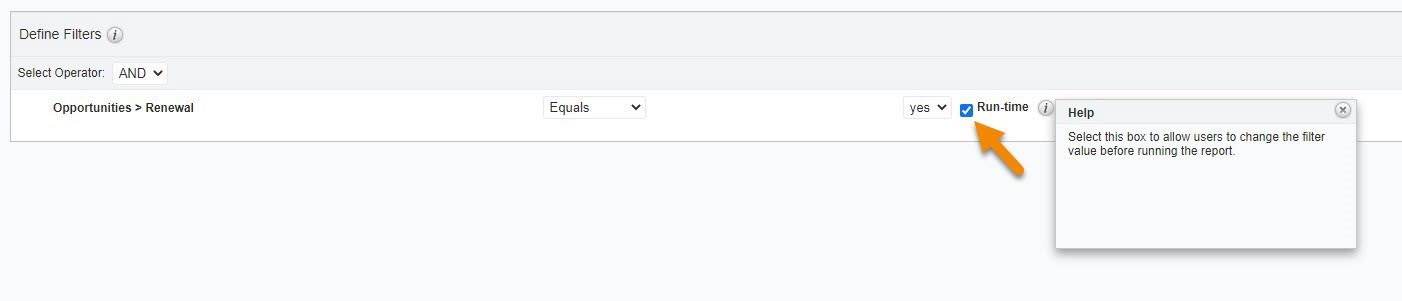
Here's an example where you can reuse a report to explore other sales stage opportunities or closed dates by selecting the "run-time" option for these filters. Simply adjust your filter selection to match your new area of interest.
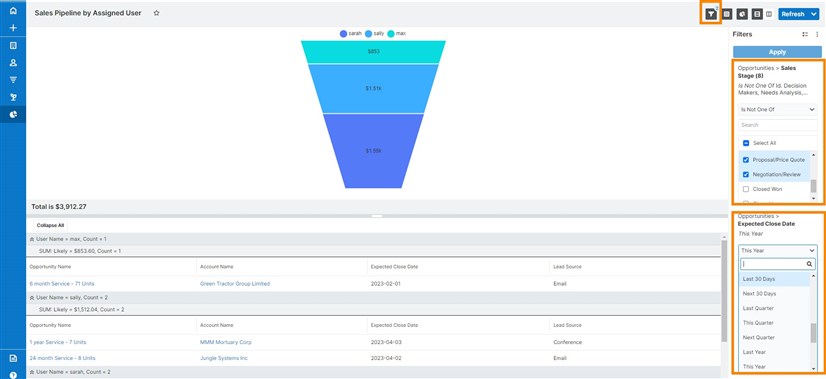
Keeping a clean and safe environment is essential in an application where various users can create reports. Limiting users' access based on permissions and roles is a simple way of doing so. In Sugar, when creating a report, you can assign it to a user and a team; these fields will control who will have access to the report.
In addition to the assigned user and team, the configuration of user roles determines what the user has access to or what action they can perform within the reports module. Assigning users to roles helps your company prevent incidents like accidentally or unintentionally configuring or changing other people’s reports or even deleting them.
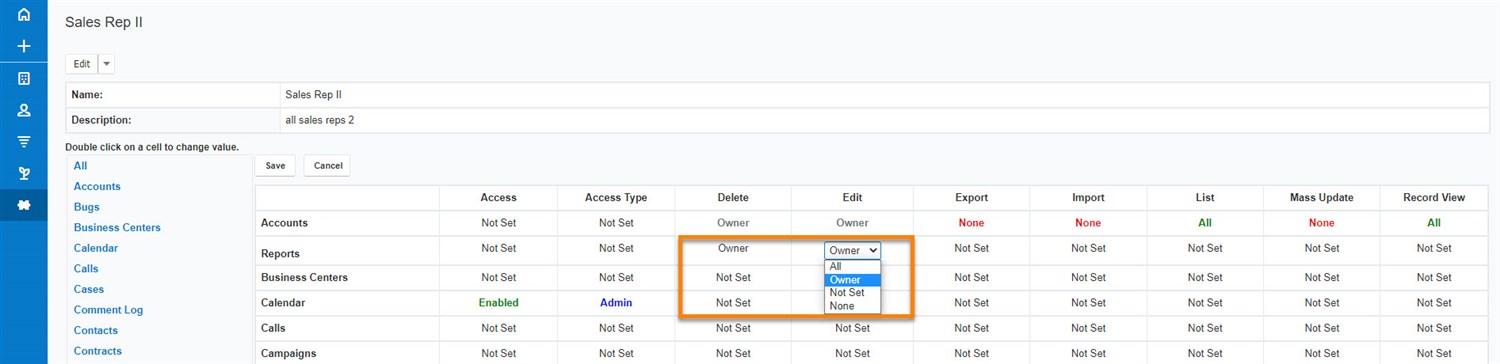
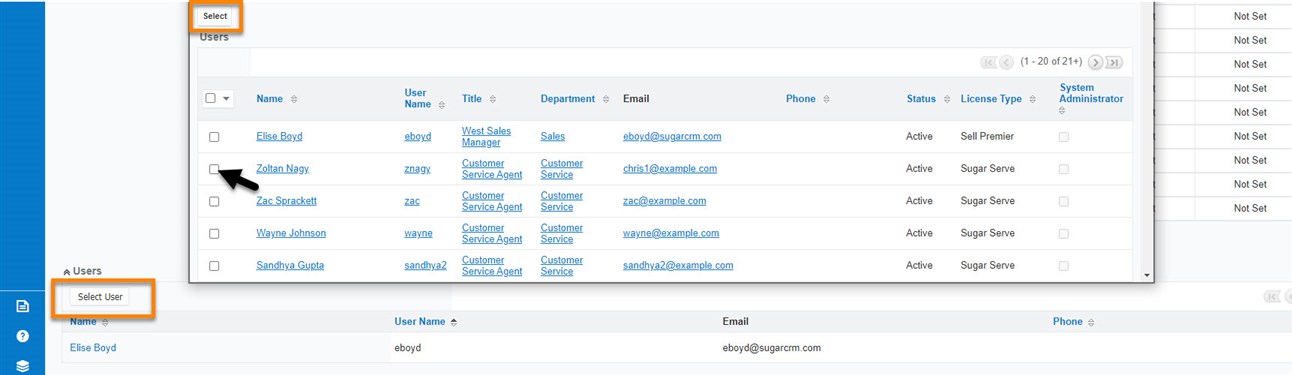
When creating complex reports, you may feel overwhelmed once you get into the Report Wizard. It may sound outdated, but making a plan and writing it down on paper is one of our best practices. Think of what you aim to accomplish by building the report, your grouping criteria, what information you want to display, and how it might be filtered efficiently. Planning it out beforehand minimizes the chance of getting lost and stuck among all the options and derailing from your original purpose.
These are just some of the best practices we have to share when it comes to reporting in Sugar Sell, Serve, and Enterprise. If you’d like to hear more, be sure to join our live interactive Sugar Reporting class or hear from Sugar experts and fellow customers in our upcoming Social Club session on Executive and Operational Reporting.