With our recent update to the Form Builder, you may have noticed a few changes—specifically, that the dialogId is no longer visible directly within the form code. If you're wondering where it went and how to find it, you're not alone!
Why We Made the Change
In our latest release, we shifted the way forms are delivered. Instead of embedding all the code directly, the form code is now stored on our servers. Customers simply call the form via a provided script.
This shift has several key advantages:
- Cleaner Implementation: Reduces complexity when adding forms to websites.
- Support for Form UTMs: Makes it possible to track form performance on external sites.
- UI Consistency: Aligns the form builder experience with other modules in the platform, creating a more seamless and familiar interface across the board.
How to Find the dialogId
Even though the dialogId isn’t in the code snippet anymore, it’s still easy to locate. Here’s how:
- Publish your form as usual.
- Go to the Form List in your dashboard.
- Click on the empty space in the row of the form you’re working with.

- From the left-hand menu, select Reports > Individual Form Results.
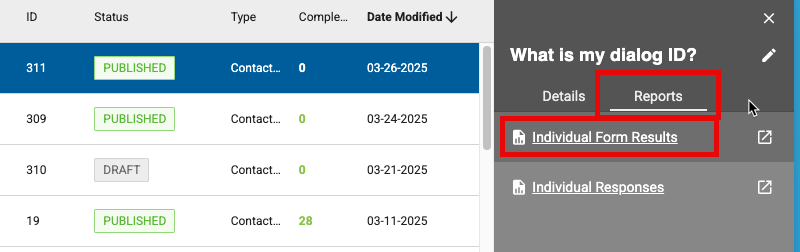
Once the report loads, check the browser URL. At the end, you'll see something like this:

In this example, the dialogId is 904. Your form will have its own unique ID.
Why the dialogId Still Matters
While it’s now hidden from the form code itself, the dialogId is still important for support, tracking, and report filtering. We’ve just streamlined the way you access it to make the form builder easier to use and better integrated with the rest of the platform.
We hope this update helps! If you have any questions, feel free to reach out to our support team—we're always here to help.
