Our latest Social Club on March 13th was packed with great conversation and practical insights focused on some interesting and useful ways you can leverage different tools in Studio. The session included a mix of guidance from Liana Melendez based on her experience in the Sugar Professional Services organization (and as a former customer!) and tips from users actively building and managing their Sugar instances. Here's a recap of what we covered—hopefully, it sparks some ideas you can use to enhance your implementation of Sugar!
Action Buttons: Driving Better User Behavior
One of the biggest takeaways from our discussion was how Action Buttons not only automate tasks but also guide users through the right way to use Sugar. Two great examples that Liana shared were:
- Placing a "Create Opportunity" button directly on a Contact record helps guide users that they should be creating Opportunities from the Contact instead of from the Account, ensuring Contacts and Opportunities are properly linked—in one click—instead of having to remember to go back later to add the contact you're speaking with about the Opportunity.
- A "Log Activity" button encourages users to log calls, schedule meetings, create tasks, and add notes, reducing the need for extra training and improving data consistency. This also saves users the time of having to find the right subpanel to create the record and puts the most likely next actions front and center for them.

Other members of the group shared some additional tips, including:
- Making buttons that fire off BPM processes and populate "BPM Command" text fields, which are filled by the action being taken and then cleared out when the action is complete
- Using buttons as visible alternatives to silent BPM actions—helping users feel more in control and aware of what's happening
- Using buttons as "conditional labels" that appear when an account shouldn't be contacted or hiding buttons based on a record's status
- Action Buttons are especially handy on mobile, where speed matters most
- Enhance the usability of the button with emojis, giving a quick visual representation of the action, by unchecking "Show Icon" when editing the button
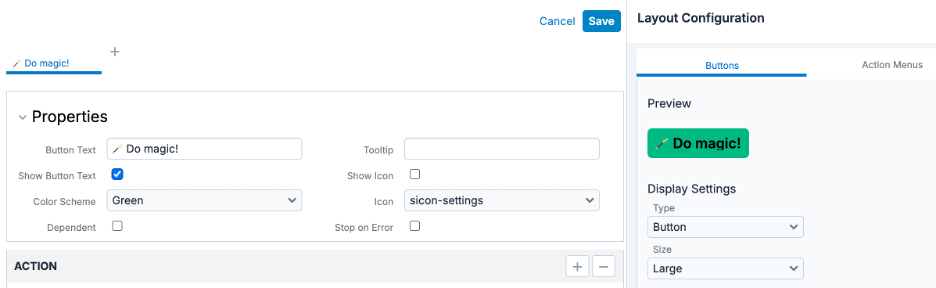
- Putting the word "Button" on the field name during creation so it's easier to see when using the Layout editor
- Combining Action Buttons with Doc Merge— Create a button for each document type and have it appear conditionally, guiding the user on the next actions and then hiding the button when the status is "Closed-Won." Another example is setting up a different button to generate contracts for different countries (e.g., the button generates an American contract if the customer is American or a German contract for a German customer)
If you'd like to learn more about Action Buttons, take a look at "Hidden” Features Series: The Power of Action Buttons which has some more great examples!
Building Studio Customizations That Tell a Story
We also discussed intention when designing your CRM configurations, ask yourself, "What is the story I'm trying to tell?" When building out fields in Studio, consider what narrative you're helping users construct. This mindset helps prioritize the right field types and configurations so the system captures useful, actionable insights instead of just raw data.
More Quick Tips & Tricks Shared by the Group
Here are some additional highlights from the conversation:
- Use dropdown fields instead of text fields, when possible, to keep data cleaner and support better filtering in list views
- Create a "yes_no_list" dropdown with a "blank" default value to avoid assumptions and ensure users make conscious selections versus using a checkbox that you're not sure if it's "no" or simply unchecked
- Use calculated fields to roll up meeting counts or other metrics for easy visibility on parent records
- Remember - field types need to match (e.g., text vs. text area) when copying values across modules
- Label customization: We explored how renaming field labels—like changing "Billing Address" to "Primary Address"—can improve clarity and relevance to your business. But it's important to go beyond just the layout editor and update the Labels component in Studio since some references (like "Billing Addresses") appear in multiple places.
- To do this, go to Admin > [Module] > Labels, change the dropdown to "All Labels," use your browser's "find" capabilities to locate the word "address," and change those references to "Primary Address" and "Secondary Address" instead of the "Billing" and "Shipping." Don't forget to do this for other languages if you have a multilingual user base!

- To do this, go to Admin > [Module] > Labels, change the dropdown to "All Labels," use your browser's "find" capabilities to locate the word "address," and change those references to "Primary Address" and "Secondary Address" instead of the "Billing" and "Shipping." Don't forget to do this for other languages if you have a multilingual user base!
- When initially implementing Sugar or creating new modules, use Role permissions and "staged rollouts" to control access and gradually introduce users to new modules. This way, you can grant access to the parts of the system that the specific users need, instead of overwhelming them with all modules and options at once!
Join Us Next Time!
It's always inspiring to hear how others are creatively configuring and administering their systems to solve real-world challenges, and I hope this recap gives you some useful takeaways. If you're not already attending our Social Club sessions, or if we missed you in March, I hope you can join us on April 10th for Social Club: Data Management Best Practices! It's a great way to level up your Sugar skills, connect with fellow users, and get inspired!
