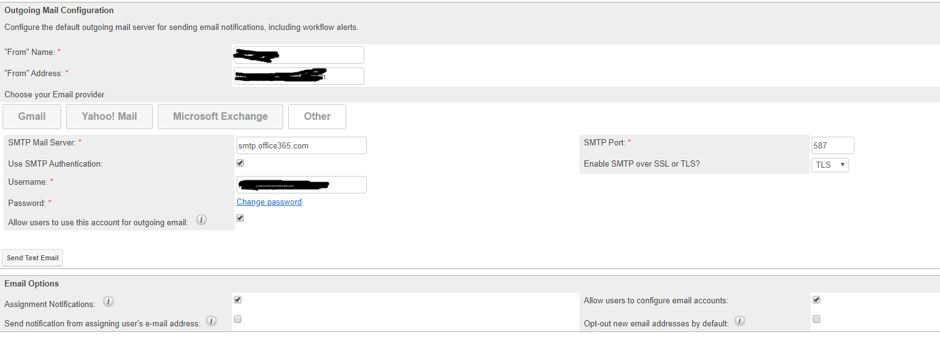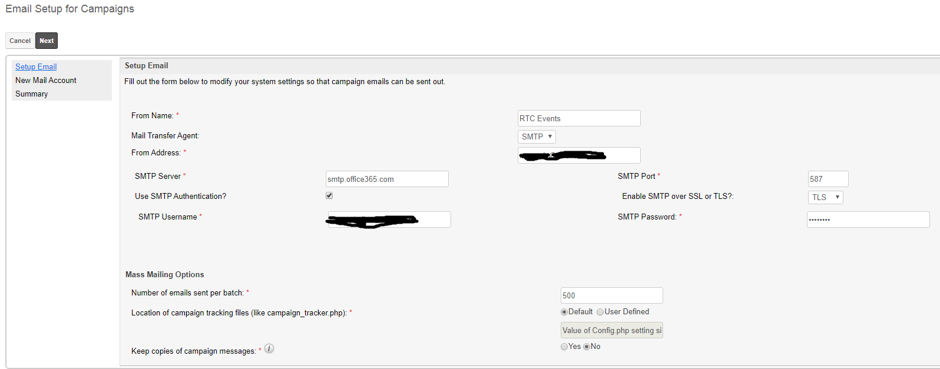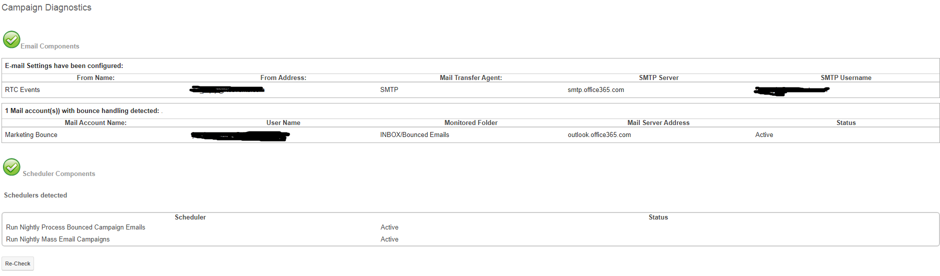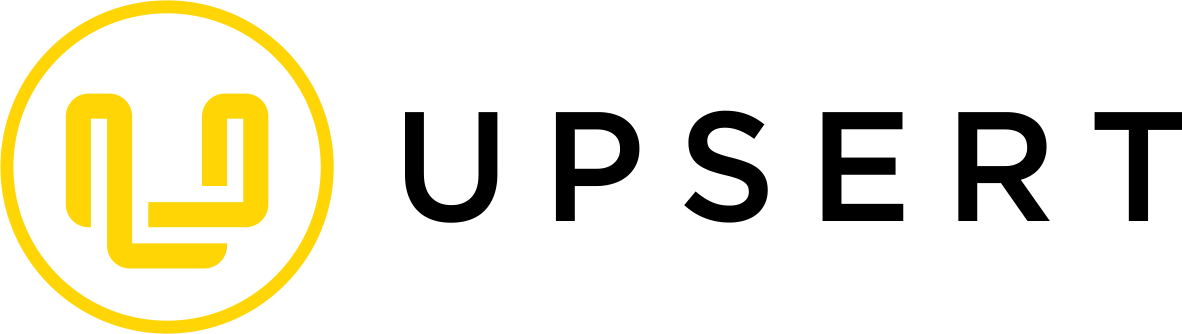We are trying to send out some emails from the campaign module in Sugar and the emails get stuck in the email queue and never get sent.
We have checked the different areas of the Sugar settings and can’t seem to find where the problem is.
If we send a test email from within the Sugar SMTP test area, that is delivered without any problems and workflow emails are delivered without issue.
If we schedule a campaign and run, it gets stuck in the queue. Tests within the campaign don't even appear in the queue.
Here are some screenshots of the relevant areas.