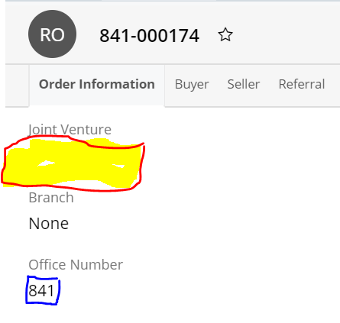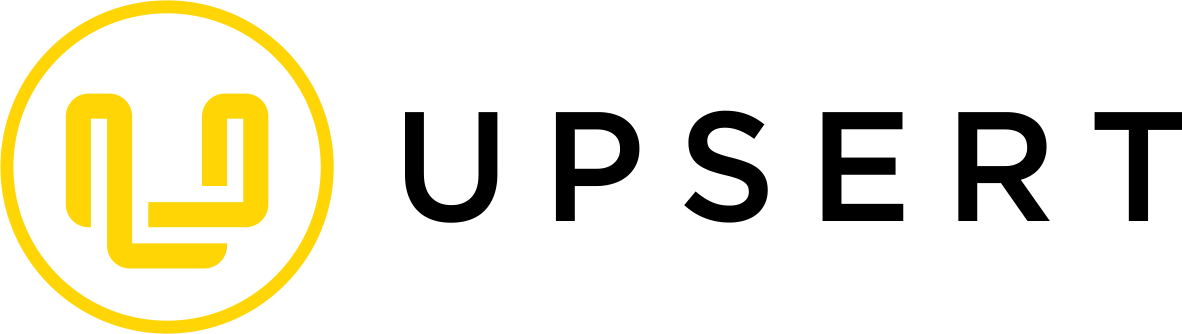Here is my situation:
I currently have the following setup in my record view on one of my modules (lets call it Estate_Orders for the sake of this post)
My Goal is to be able to make the "Joint Venture" field related to the "Office Number" field. Every record has a different office number and a corresponding Joint Venture name. These two fields are directly correlated.
For example: Office Number: 841 is equal to Joint Venture: Real Estate Corp, LLC
My Issue is that I am unsure of how to create this formula in the Sugar Studio. Clearly I am very new at this and would appreciate any and all guidance on how to best implement this!!
Have a wonderful 2020
-Ryan