Starting with wMobile for GoldMine 4.1.0.278, users can manage their emails in a faster and lightweight way using local rules for incoming emails.
We are calling this feature Local Email Rules because it shouldn’t be confused with online rules created and applied in Gmail, Microsoft Outlook, Yahoo, and others—this is only processing incoming emails when fetching from the server to the local storage.
Rules work in both IMAP and POP3 email account types but the only difference is that the ‘MoveTo’ action is restricted on POP3 since there are no other online folders than Inbox.
A local rule can be viewed like a structure with 2 major components: the condition and the action. When the condition is evaluated as true, the actions are triggered.
The rule condition contains one or more filters, as follows:
- Select / Apply for folders
- Filter on FROM recipients
- Filter on TO recipients
- Filter on SUBJECT text
- Filter on BODY text
- Filter on ATTACHMENTS
Note that filters on FROM, TO, SUBJECT, BODY are applied with CONTAINS functions.
Example: Incoming email (Subject=’Please send invoice details’) is evaluated as matching when the email rule condition value has: SUBJECT=’invoice’ because it acts like CONTAINS.
A rule can be set for one folder or all. Setting up a rule with no condition (no values in FROM/TO/SUBJECT/BODY/ATTACHMENTS) will result in the processing of all incoming emails from the selected folder.
The rule action contains one or more sub-actions, as follows:
- Copy to GoldMine folder
- File to GoldMine
- Mark as Read
- Delete
- Move to Online folder
- Forward
The IsEnabled flag controls if the rule will be triggered or not when fetching emails. There should be cases when the user wants to disable all rules and re-enable them later without deleting and re-creating them again.
wMobile for GoldMine: Desktop Email Rule Sample
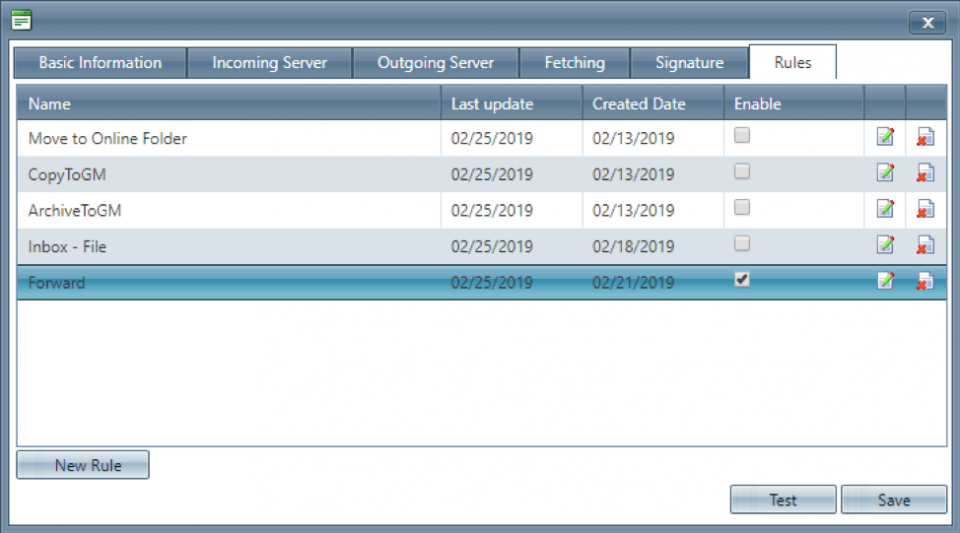
Rules can be created/edited only in the Edit Email Account phase. In the previous picture, the last rule is enabled which means it is the only one that gets triggered.
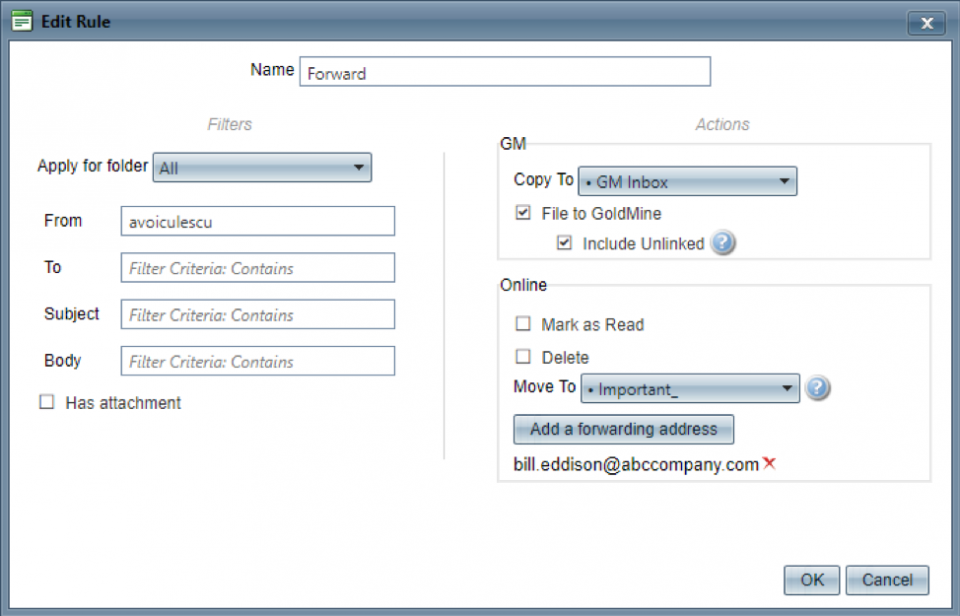
This rule has the following functions:
- Apply for all folders.
- Evaluate any email whose FROM recipients contain ‘avoiculescu’ (you don’t need to specify the full email address like ‘avoiculescu@abccompany.com’)
- Perform the following actions:
- Copy to GoldMine Inbox
- File to GoldMine
- Move to the Important_ online folder
- Redirect to bill.eddison@abccompany.com.
wMobile for GoldMine: Phone Email Rule Sample
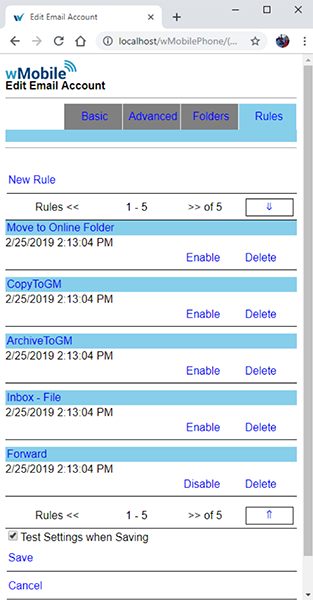
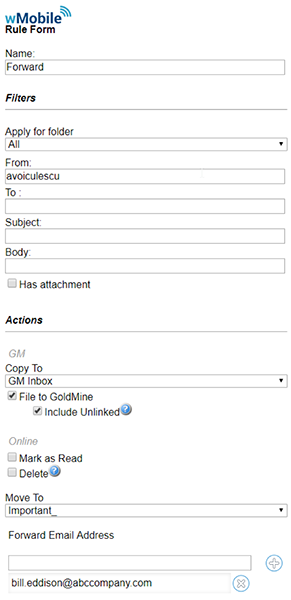
The images above include the same email rule we explained for wMobile for GoldMine: Desktop above.
