There are three main steps in configuring Sugar Connect for your users.
Let's go through each step.
Set up Sugar Connect Tenant
- Click on this link to create your tenant.
- Enter the following details for your tenant:
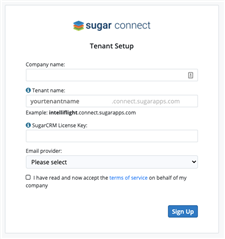
- Company Name : Enter your Company's name.
- Tenant Name: Enter a unique name for your Sugar Connect tenant. A dedicate Sugar Connect portal site will be created and will use the tenant name for the URL.
- SugarCRM License Key : Enter your SugarCRM License Key that was provided to you or can be found within your SugarCRM instance via Admin > License Management.
- Email Provider: Select if your email provider is Office 365 or Gmail.
Check the terms of service. This indicates your acceptance of SugarCRM terms of service.
3. Log in to your email providers account.
- Click Sign in with Google if you selected Gmail as your provider
- Click Sign in with Outlook if you selected Office 365 as your provider
4. Click on Create New to complete the registration process.This can can take a few minutes to finish.
5. Upon authenticating as the first user from your domain, you will automatically be assigned "Admin" portal user status and will be redirected to the Sugar Connect Portal, where you must enter your Sugar admin credentials to continue. Click on "CRM Data Source" located on the right side of the portal under Admin Center.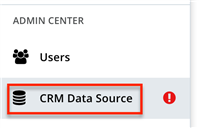
- Enter your Sugar Instance URL and the admin credentials in the CRM Data Source form.
Your Sugar Connect tenant is set up and now points towards your SugarCRM instance.
Please take a moment to review all the prerequisites on our support site.
Invite Users
Click on the Users link on the menu options on the left. Click on Add users. Enter users email address.
Each user will receive an invite via email.
Important - They need to click on Accept button in the email to be registered as a user.
After clicking on Accept, users can login to the Sugar Connect portal to set up their sync options.
The URL for the portal is https://tenantname.connect.sugarapps.com where tenant is the name that was selected in Step 1.
After user accepts the invite, admin needs to map user to CRM user.
Obtain the Add In
Finally, each user needs to download the add-in for their email.
You can send the following link to your users to install the add-in.
For Office 365 users : Installing Sugar Connect for Outlook
For G Suite users : Installing Sugar Connect for Gmail
You are all set.
Helpful Links.
Configuration and Setup
Sugar Connect User Guide for Office 365 (Outlook)
Sugar Connect User Guide for G Suite (Gmail)
If you need assistance, please don’t hesitate to contact Sugar Support on our portal https://support.sugarcrm.com/, via email at support@sugarcrm.com, or by phone at +1 (877) 842-7276.
