Campaign Dashboards in Sugar Market show click data per campaign. However, sometimes customers wish to report on multiple campaigns at once. This post provides steps to use the Sugar Market report Wizard to create such a report.
Navigate to Analytics, using the left-hand navigation menu.
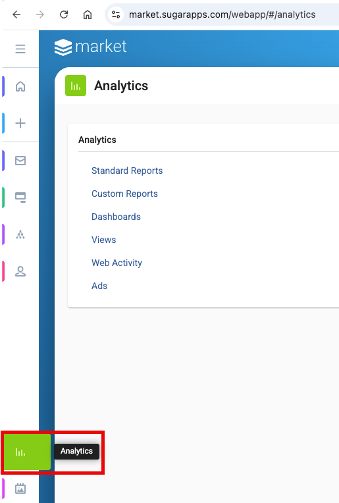
Select Custom Reports > Create > Report Builder.
Follow the wizard prompts to give the report a name and description. For the Marketing Section, select Emails. For the Report Category, select Click History. Select a folder for the report to be stored in.
Select fields for the report. Commonly used fields include FirstName, LastName, toEmail, CampaignerID, ClickDate, and rURL. An example of these settings is included below.
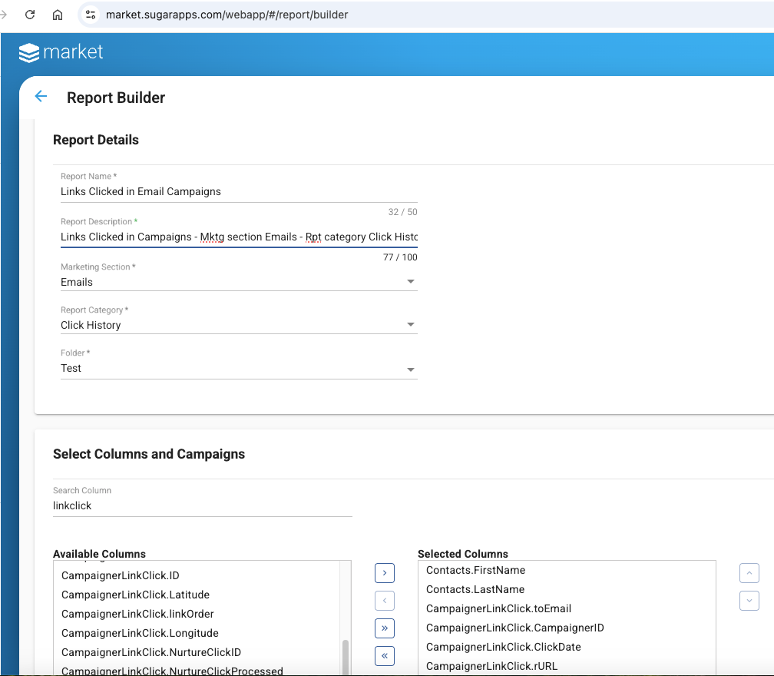
The wizard prompts for a specific campaign to use in the report filter, but this can be adjusted afterwards. Click on Build Report, when the report settings are completed.
In the resulting report, click on the Filter tab. Although the original filter is based on a specific filter, this can be adjusted. Another common use case is to see clicks across various campaigns over a specific time frame. Click Edit to Click Delete Conditions to delete the filter conditions or click Edit to update. Select the CampaignerLinkClick.ClickDate as the field, Greater than or Equal to as the Operator, and a timeframe in the Value Input. Click on the Merge Tag icon to see a list of common timeframes. In this example, we used a merge tag that will show the last 90 days (++DaysSubstract90++), but other timeframes could be selected such as This Week Begin, This Month Begin, etc. The calendar icon can also be used to specific an exact date.
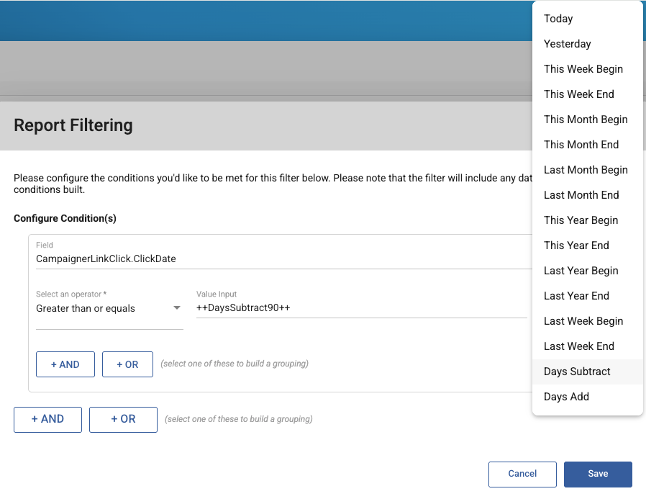
Click Save when desired filter criteria have been added.
Select Run Report button and then an option to Retrieve Record Count, Download to Excel, Run Preview, or Email Report. When hovering the mouse over each option, it will be apparent that the Preview option will display up to 2,000 results. Download to Excel can used for up to ~10K records. If a report has many results, then use the Email Report option. The screenshot below shows a sample of the preview data.
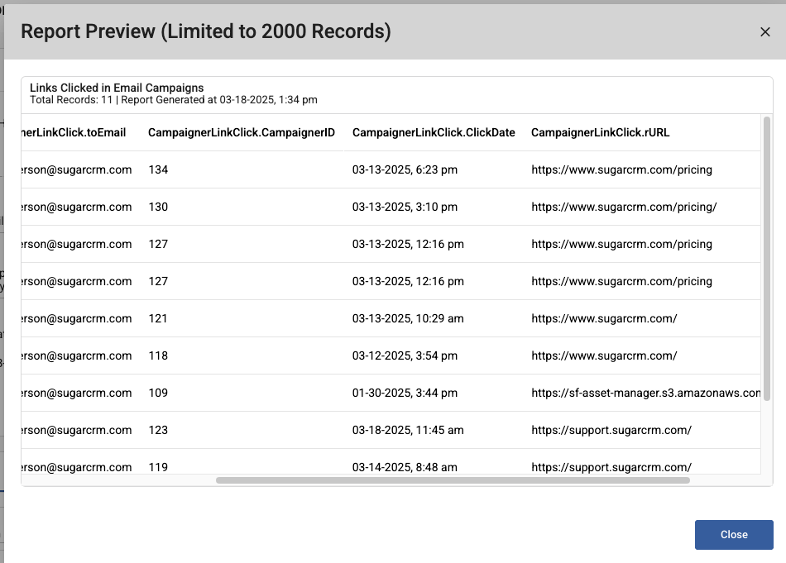
We hope this option will be helpful!
