How to Avoid Importing Duplicate Records in Sugar Market:
A Guide to Using the 'Overwrite Values' Option
As a member of the support team, I sometimes see that duplicate records are getting created in Sugar Market unintentionally. I thought I’d make a quick post to remind Sugar Market admins to use the 'If record already exists, then overwrite values' option when importing records to avoid creating duplicate records. This will help you to ensure your data remains clean and accurate.
Why Use the ‘Overwrite Values’ Option?
When you’re importing contacts or leads into Sugar Market, you may encounter scenarios where the same records already exist in your system. By default, this can lead to duplicates. Using the 'If record already exists, then overwrite values' option prevents this by:
- Reducing Duplicates: It ensures existing records are updated rather than duplicated.
- Maintaining Data Accuracy: Updates existing records with the most current and relevant information from your import file.
- Simplifying Database Management: Keeps your database lean and easier to navigate.
How Does It Work?
The 'Overwrite Values' option matches records based on specific identifiers, such as email addresses. When a match is found, the system updates the record with new information from your import file. If no match is found, a new record is created.
Step-by-Step Guide to Importing into Sugar Market
Follow these steps to use this feature effectively:
- Prepare Your Import File:
- Ensure your file meets Sugar Market’s Import File Requirements. This includes formatting fields correctly and using supported file types.
- Include a unique identifier (e.g., email address) for each record to enable proper matching.
- Navigate to Lists:
- Select Lists from the Sugar Market left hand navigation menu as pictured below:
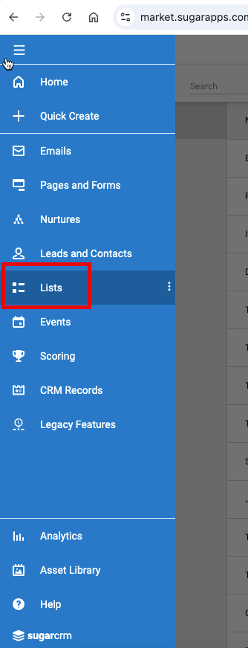
- Select Import Data.
- Select Lists from the Sugar Market left hand navigation menu as pictured below:
- Upload Your File.
- Select Import Options:
- ‘Contacts have confirmed consent or legitimate interest *’
- ‘First row contains column names.’
- 'If record already exists, then overwrite values'.
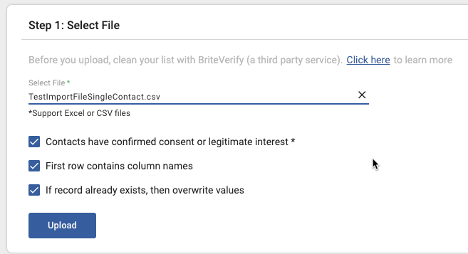
- Select Upload.
- Map Fields:
- Map the fields from your file to Sugar Market fields.
- Ensure that any field being imported into a picklist matches the pick list values.
- Uncheck Overwrite on any specific field that you don’t wish to overwrite data.
- If there’s a column you don’t wish to import, select ‘DO NOT IMPORT,’ the first item on the field list.
- Select the key column for matching, usually Email.
- Select Distribution List
- An existing list can be selected, or a new Distribution List can be created by adding a name and clicking on Create.
- It’s not required to import into a List, but it’s a best practice in case you need to find the records afterwards for any reason.
- Import Contacts
- Review settings and click on Import Contacts.
- The user that performed the Import will receive an email confirmation when the import has completed.
- It is recommended to wait until after receiving the import confirmation to use the Distribution List in a campaign.
Additional Resources
For more detailed guidance, check out the following resources on Sugar Market’s support site:
By leveraging the 'If record already exists, then overwrite values' option, you’re helping to maintain your Sugar Market database integrity.
If you have any questions or tips to share, feel free to join the conversation below.
Happy importing!
