Introduction
Keeping records synchronized between Sugar Market and Sugar Sell is vital for seamless sales and marketing operations. To ensure your records match, follow this simple guide to compare a contact or lead in both platforms.
Steps to Find the Record in Sugar Market
- Log in to Sugar Market
- Navigate to the Contact or Lead that you want to compare with the CRM
- Confirm the CRM Type
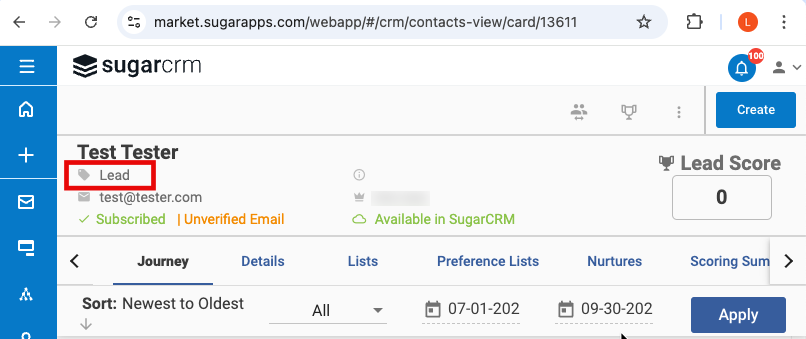
- Check if the Record is Available in the CRM
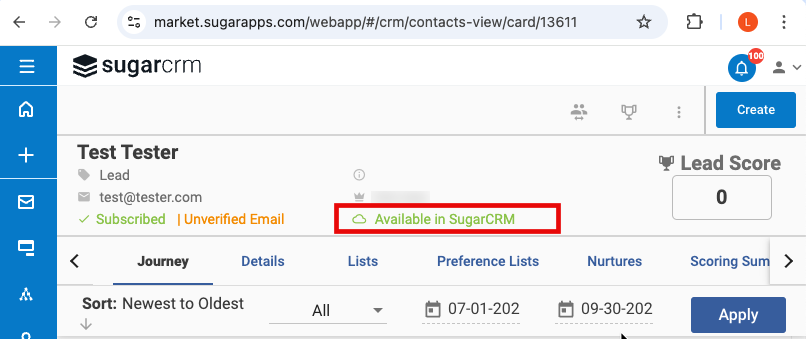
- Obtain the CRM ID
- Go to the Details tab
- If the ID field is not already on the layout, then add it in by
- Clicking the pencil icon
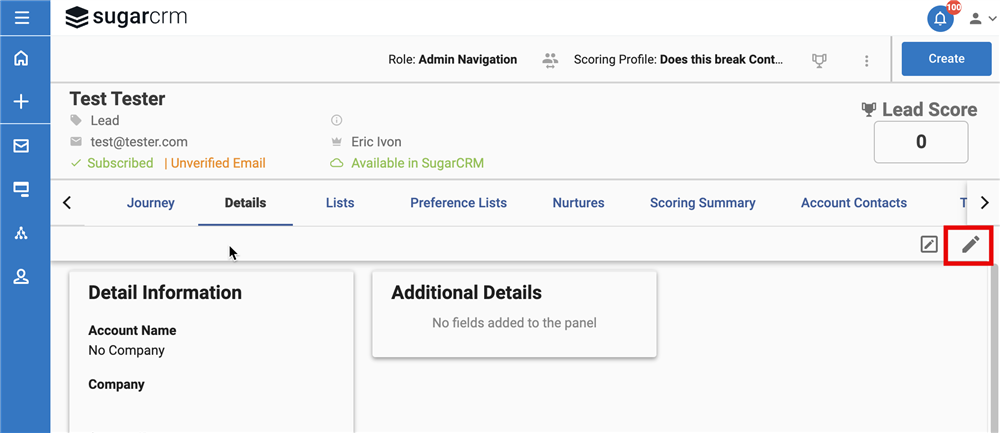
- Clicking the plus sign to add fields
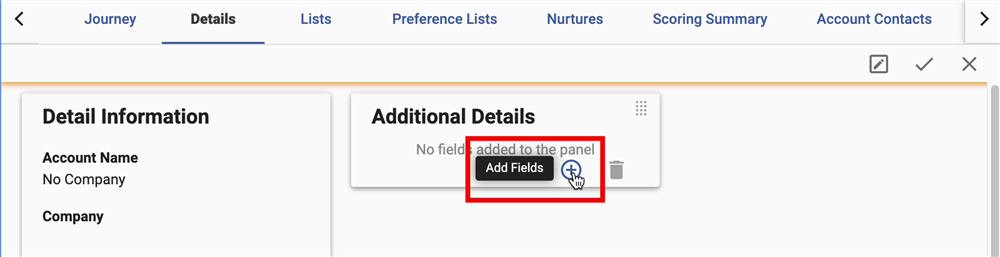
- Searching for ‘ID’ (ensure it’s just ‘ID’, not ‘CRM ID’)
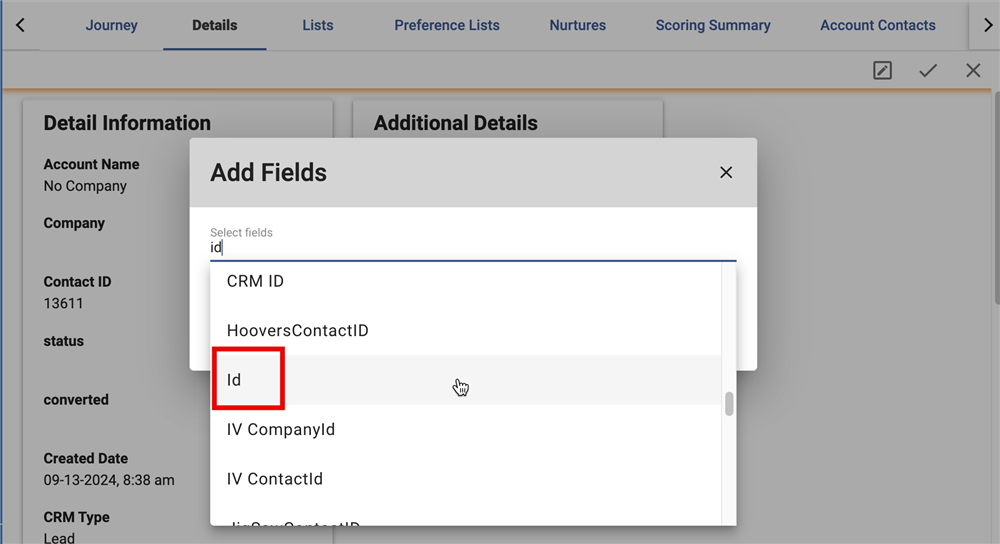
- Clicking Add
- Save the layout
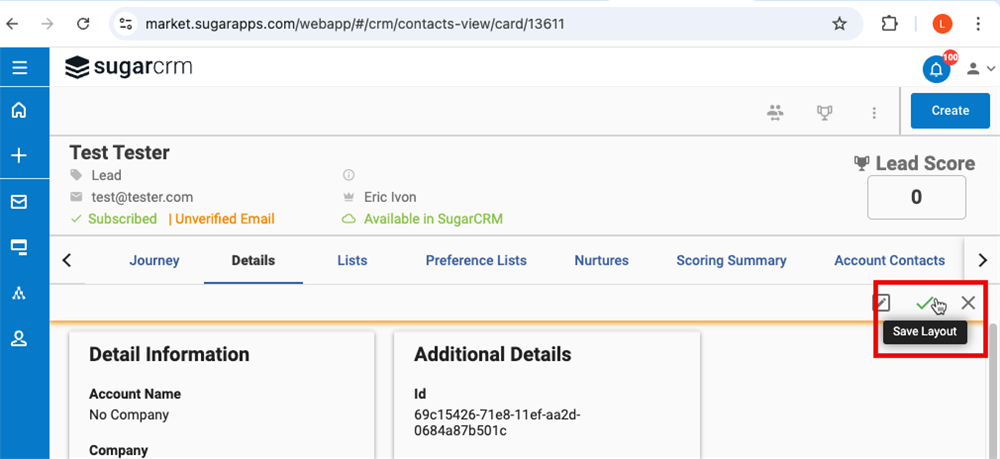
- Note the CRM ID for future reference
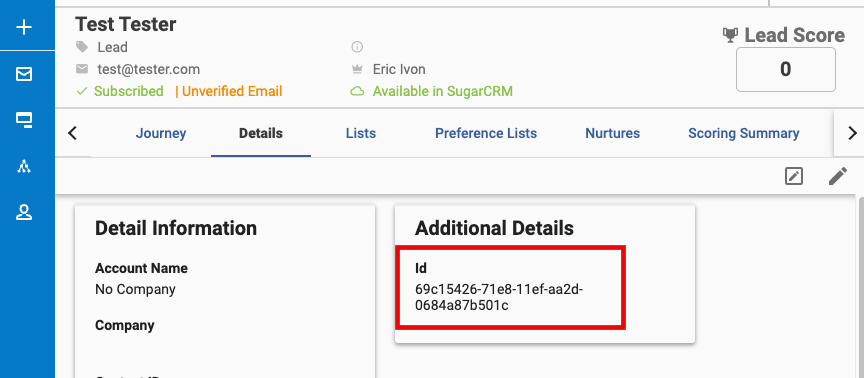
- Clicking the pencil icon
Steps to Find the Record in Sugar Sell
- Log in to Sugar Sell
- Navigate to the Record you want to compare
- Confirm the Record - Ensure the module type and ID match what you saw in Sugar Market.
In the example provided, the record is a lead in Sugar Market and appears in the Leads module in Sugar Sell. If your record is a Contact type record, then it should show ‘Contacts’ in the URL for the CRM record.
You will see the CRM ID at the end of the URL and this should match the ID noted in the Sugar Market record (from the Sugar Market step 5 above).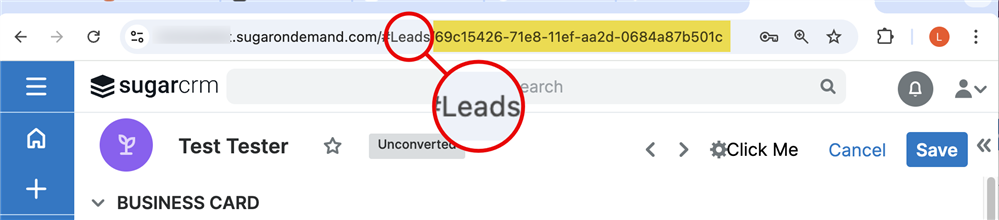
Conclusion
Once you've confirmed that the module type and CRM ID are identical in both Sugar Market and Sugar Sell, you can be confident that these records are correctly synced. Regularly checking this synchronization ensures that your marketing and sales efforts are always aligned.
