Having intuitive and flexible marketing tools is one big component of a cohesive marketing plan and strategy. However, your marketing software can only take you so far — knowing which of your contacts are interested in your various marketing messaging can make the difference between a click and an unsubscribe.
Sugar Market includes multiple ways of segmenting your audience, allowing you to be more mindful of the targeted contacts in your marketing efforts. With a straightforward and intuitive workflow, it can make a noticeable difference in every marketer’s life. In this blog post, we will take a deep dive into Sugar Market’s Import Contacts Wizard and Report Builder to empower you to leverage your marketing tool’s full potential.
Using the Contact Import Wizard in Sugar Market
You recently took part in a trade show and you made first contact with several leads, and you want to send them an email to thank them for stopping by your booth. Sugar Market’s Import Contacts Wizard is the easiest way in which you can import contact lists to your marketing automation system. You can easily upload xls or csv files, as long as you confirm that you have your contact’s agreement or consent to receiving promotional emails.
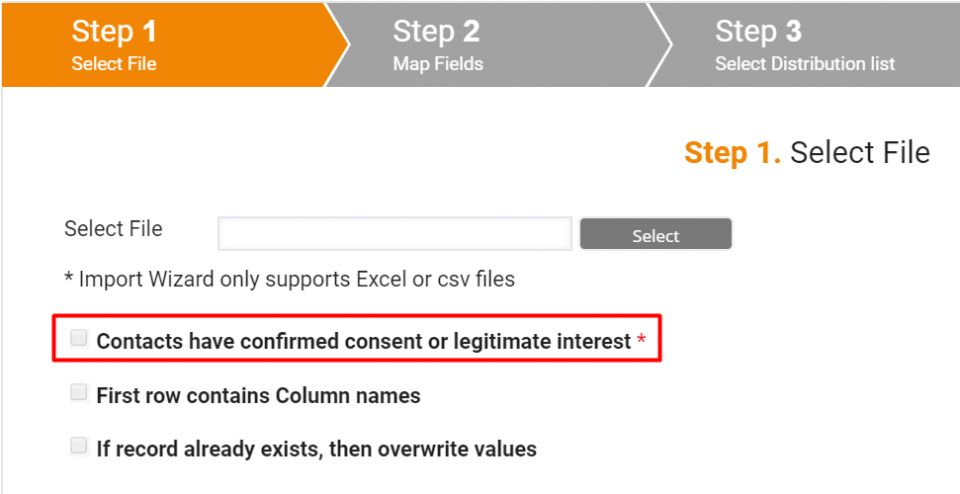
Because most distribution list datasheets’ first rows contain column names like Email, First Name, Last Name, make sure to also specify this by ticking the next checkbox.
Sugar Market’s Import CRM Contacts Wizard also allows you to update some fields in Sugar Market with the data from your datasheets. To deploy this feature, make sure that you also tick the last checkbox before jumping to the next step.
In the next panel, you can map distribution list fields, so they match the ones in Sugar Market. This will help you ensure that your datasheets will be correctly loaded to your marketing automation tool. For example, if your datasheet contains column names such as First Name, the equivalent in Sugar Market should be FirstName. Define these from the dropdown fields next to each field.
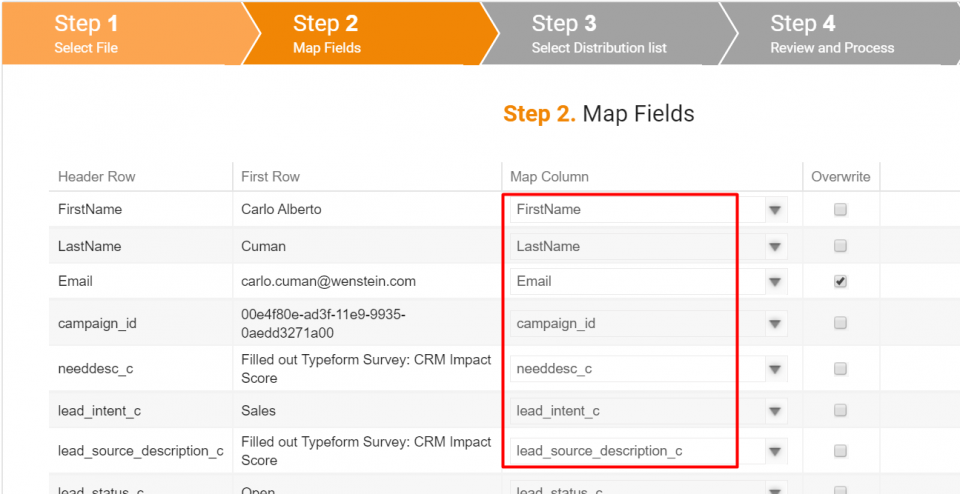
As long as you are importing new records, don’t let the Overwrite column confuse you – ticking these checkboxes allows you to ensure your contact records have up-to-date information if they already exist in Sugar Market.
Once you map the fields, Sugar Market allows you to name your distribution list and add the records that you’ve just uploaded to it. This will make it easier for you to segment contact lists in your future marketing efforts.
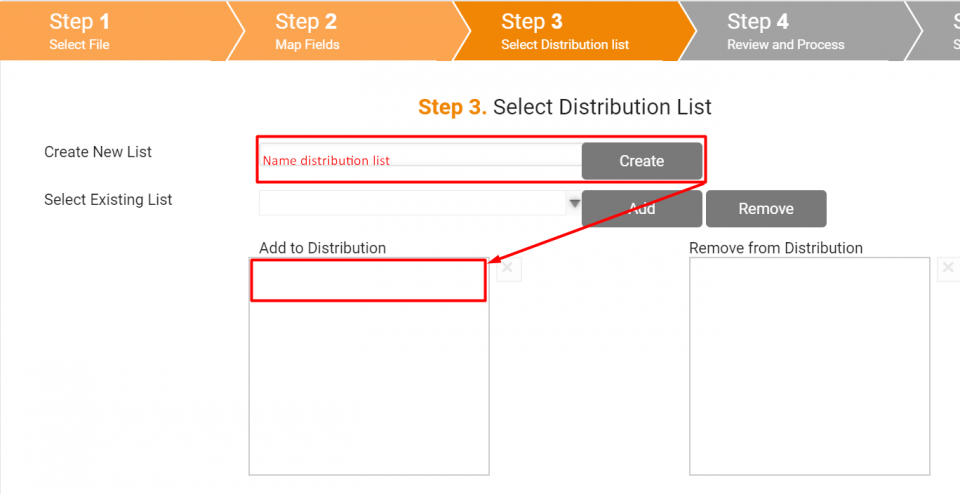
You may also use Step 3 to remove contacts from an existing distribution list — a good use of this feature would be if you need to mass remove legacy records from your lists.
To ensure that every field and column is named correctly, and that you’ll be able to reach out to your contacts in the future, Sugar Market offers yet another opportunity to review these details. In case you notice inaccuracies in this process, you will have to go through it once again after fixing those.
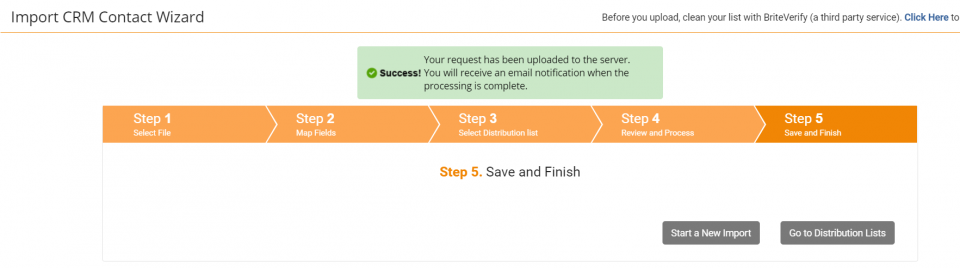
Creating Dynamic Mailing Lists with Sugar Market’s Custom Report Builder
You just built a Nurture Campaign in Sugar Market that targets your Sugar CRM and Sugar Market leads. However, your lead number is (hopefully) not static, as more people may express interest in CRM and Marketing Automation over time. Your newer leads should also be added to your Nurture Campaign. While Distribution Lists offer an easy way to import contacts and create static lists, Sugar Market’s Custom Reports Builder lets you create more dynamic mailing lists for your campaigns that automatically refresh recipients based on your segmentation conditions. While it is highly customizable and enforces better segmentation, the Report Builder does not require you to have a technical background to pull and interpret Sugar Market data.
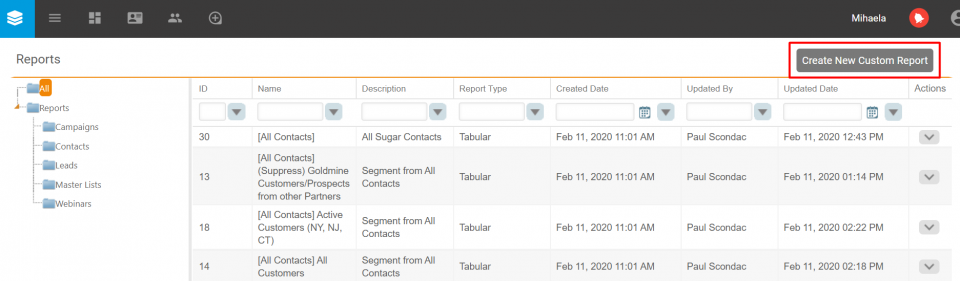
The next view allows you to set up the technicalities of the report that you’re about to create.
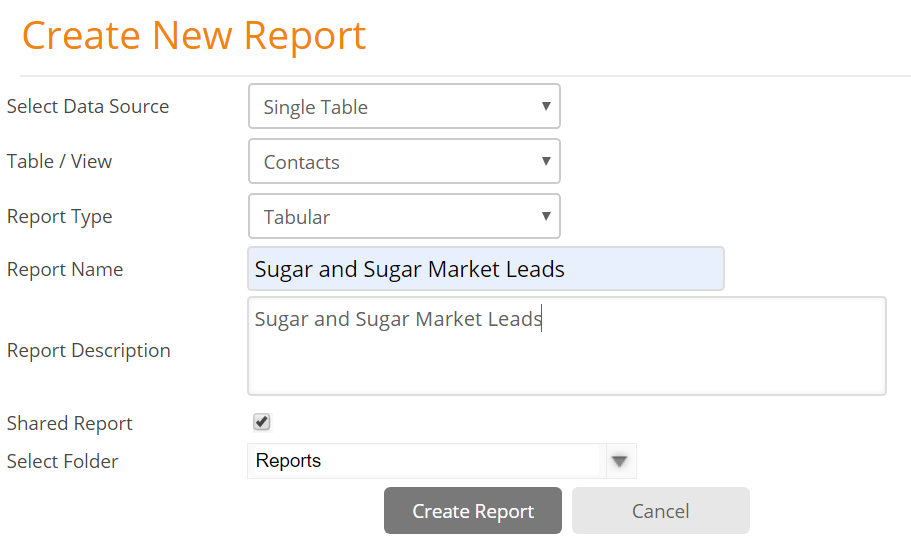
Usually, the Select Data Source field should be set to Single Table or Standard View. The next field allows you to set up what records you want to pull from the Sugar Market database. Keep in mind that you can go as simple or as complex as you want with this function. While in the example above, the Table/View field is set to retrieve Contacts data, you also can set Sugar Market to retrieve contacts related to events (such as webinars), campaigns, landing pages, forms, and more. For even more complex reports, you can create Custom Views and connect various tables from Sugar Market’s database.
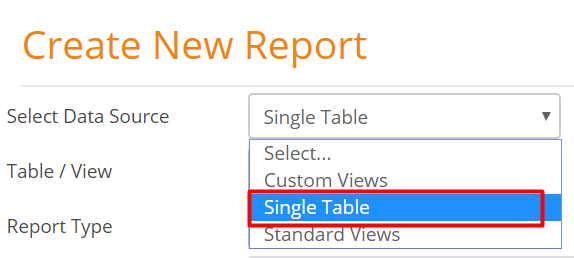
Ensure that you set the Report Type to Tabular, so there will be available some extra details of the report, and that you’ll be able to export it as an Excel file when necessary.
Once you name and choose if you want to share the report with other users or not, create your report. You will be taken to a new view, where you can customize your reports further.
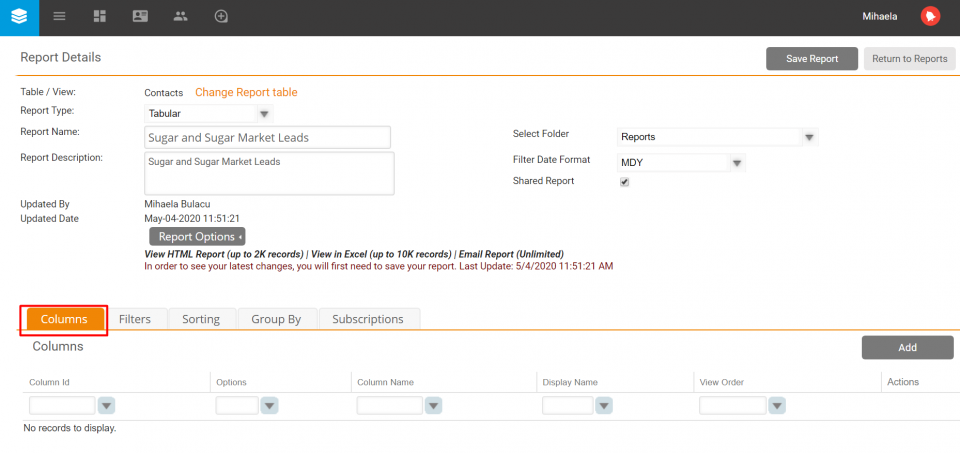
The Columns tab enables you to decide which column types should be included in your report. Usually, the most relevant columns are the ones containing your records’ Account Name, First Name, Last Name, Email, Title, etc. It is absolutely necessary to include the ContactID and Email columns, so all the data will be correctly retrieved.
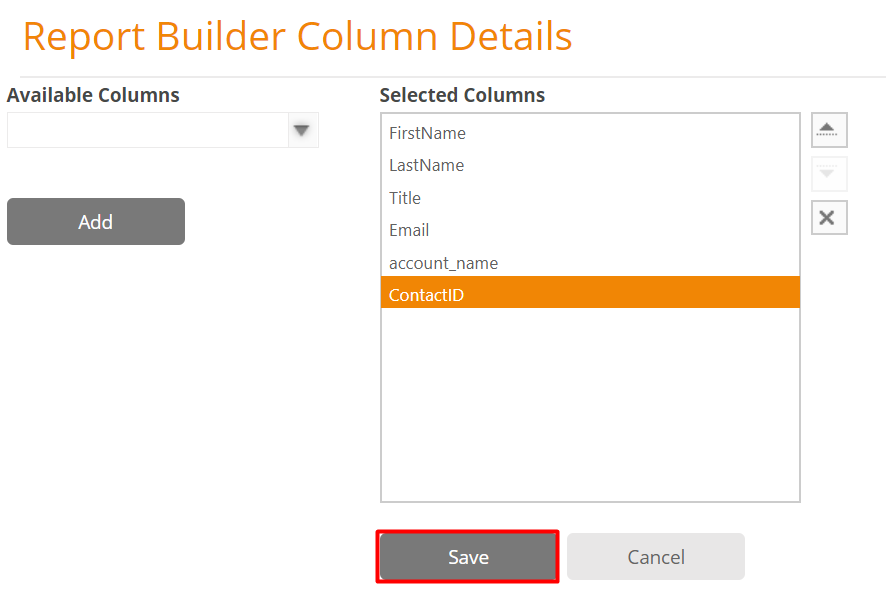
Once you save your Columns, you can start filtering your contact records, for improved segmentation capabilities, from the Filters tab.
Because Sugar Market uploads all contacts under the same table (Contacts), the first filter that I applied in this example is the one that allows me to segment my report to Leads exclusively, by using the Possible Values button.
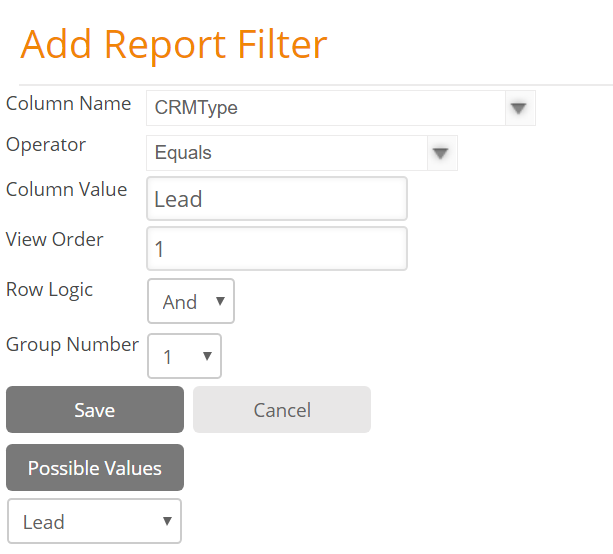
If your report contacts need to be narrowed down a little more, add more filters and make sure they follow a mathematical logic by setting the Row Logic field to either And or Or, depending on what fits your segmentation needs. For example, I want to narrow down my report a little more to also fit my campaign target. I will add another filter where I will specify the product or products of interest.
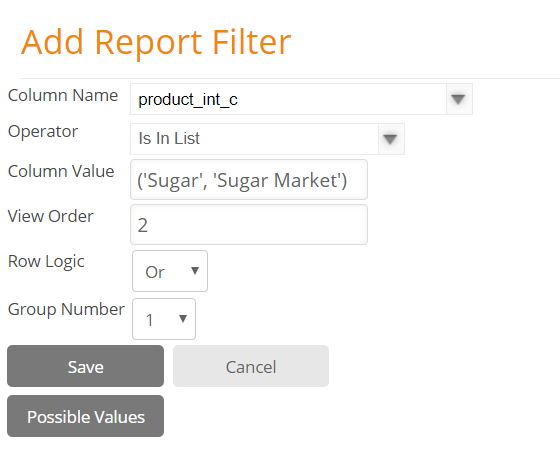
Now, my report will contain lead contacts that are interested in Sugar and/or Sugar Market.
Keep segmenting your list until you are happy with the results and save your report configuration, and enjoy precise segmentation in your marketing campaigns.
Final Thoughts
Because Sugar Market’s Import Contacts Wizard and Report Builder are so flexible and follow a straightforward workflow, these tools can make a noticeable difference in how you interact with your leads during your marketing campaigns, how effective you are in terms of segmentation, and how you leverage your marketing automation system.
Original publication date: May 6, 2020
