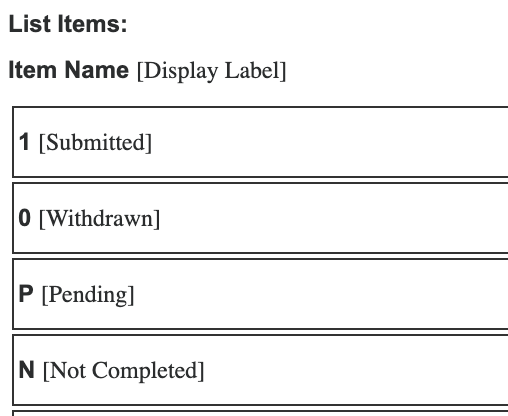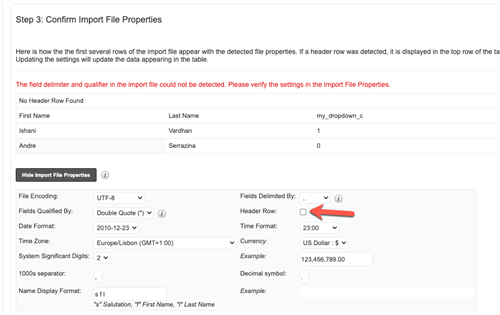We are on SugarCRM Sell Advanced v12.3.0
I have only recently discovered that when using "Import" function to import new Leads into the system, it throws error at Dropdown fields saying it needs the labels (key) rather than the value that the CSV file has.
If I'm importing 300+ records, its a massive time consuming job to change each of those fields from "Value" to its corresponding "Label".
Has anyone come across this issue and is there a setting that can be changed to allow Import process to use "values" for dropdown fields?
Many thanks in advance