Hello,
how can I edit the listed modules in the Record View Dashlet?
Many Thanks in advance,
Theresa
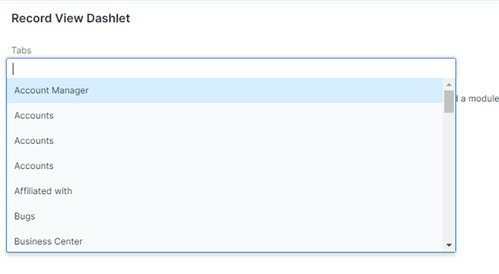
Hello,
how can I edit the listed modules in the Record View Dashlet?
Many Thanks in advance,
Theresa
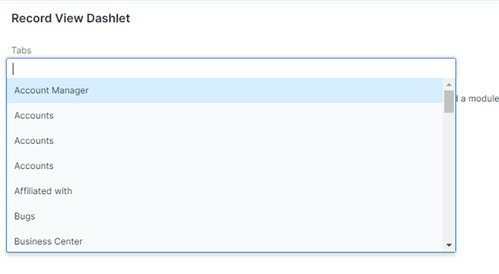
To edit the listed modules in the Record View Dashlet, you can follow these steps:
Navigate to the Record View Dashlet on your desired page or dashboard.
Click on the "Edit" or "Settings" icon typically located in the upper right corner of the dashlet. It is usually represented by a gear or pencil icon.
A configuration window or panel should open, allowing you to modify the settings of the dashlet.
Look for an option related to module selection or module display. The exact wording may vary depending on the system or software you are using.
Select the modules you want to include or exclude from the dashlet. You may be able to use checkboxes, drag-and-drop functionality, or a dropdown menu to make your selections.
Save your changes. This is usually done by clicking on a "Save" or "Apply" button within the configuration window.
Once saved, the dashlet should reflect the updated list of modules according to your modifications.
Please note that the exact steps may vary depending on the specific CRM or software you are using. It's best to consult the documentation or help resources provided by the system to ensure you follow the correct procedure for editing the Record View Dashlet.
Which AI tool did these instructions come from? You should have at least added 'SugarCRM' to your prompt