How to Update Your SugarClub Profile and Important Settings
About Your Profile
When you first click on your Profile you're taken to the overview page which highlights your profile fields, your connections, and groups. From there, you can dive deeper by viewing your Activity, Groups, Friends, Likes, and much more.
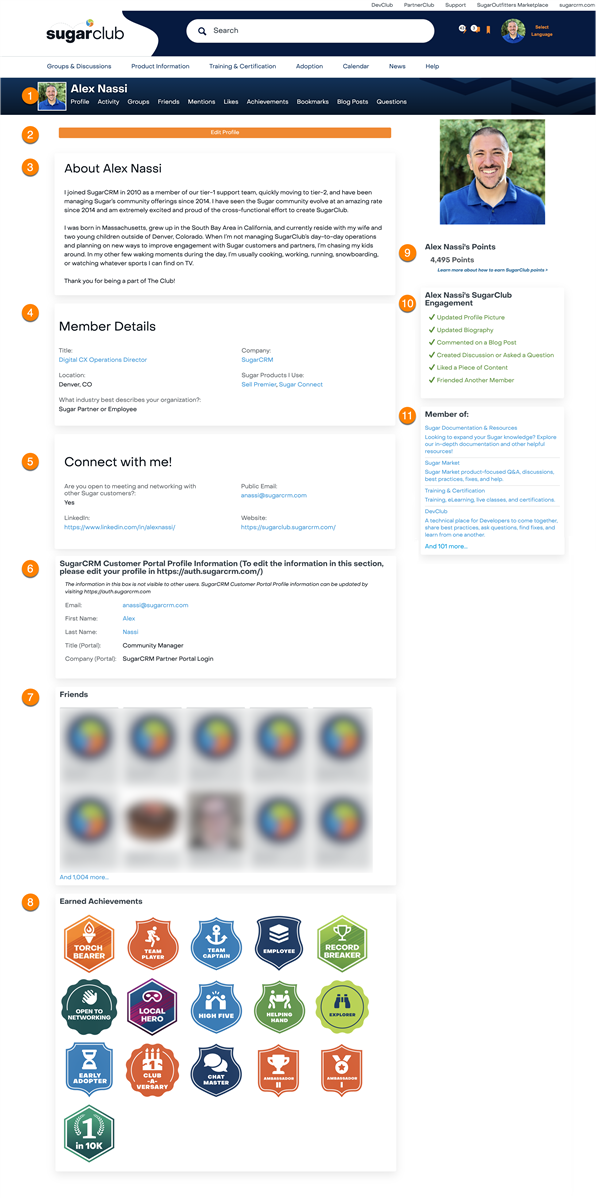
- Your profile banner: How you navigate to the various aspects of your profile, allowing you to dive deeper into your SugarClub experiences. This section also includes your Avatar or profile picture (see this section to learn more about editing your avatar), which you can change to be an image of your choosing, or you can choose one of the provided SugarClub images. Finally, you have the option to add a banner image that can be used to better communicate who you are. It will appear the entire width of your profile page and is different than your avatar image.
- Activity: See all the recent content you have created
- Groups: View a list of groups you've joined in SugarClub. You can also see more groups here.
- Friends: A list of all of your SugarClub friends
- Mentions: See content other users have mentioned you in. Learn more about mentions in (Missing Wiki Page)
- Likes: To see all the blogs, conversations, etc. you have liked
- Achievements: View all of the badges you have earned with your SugarClub activity. Learn more in (Missing Wiki Page)
- Bookmarks: View all the content, applications, groups, and people you have bookmarked
- Blog Posts: View all blogs you have authored
- Questions: View all the discussions you have asked or participated in throughout the community
- The Edit Profile button allows you to change the content on this page. Make sure to click Save Profile when you're done!
- Biography: Introduce yourself to the rest of SugarClub and let us know a little bit about yourself
- Member Details: More information about yourself, including your title, location, what Sugar products you use (and what you may be an expert with!), and more
- Connect with me! allows you to share your contact details, including email addresses or LinkedIn profiles so that you can grow your network outside of SugarClub
- SugarCRM Customer Portal Profile Information: Information that carries over to your SugarClub profile from https://auth.sugarcrm.com. If you'd like to change this information, such as your name or email address
- Friends: An alphabetical list of all of your SugarClub friends. Friending other members helps grow your network, earn SugarClub badges ((Missing Wiki Page)), and allows you to chat or private message with fellow members ((Missing Wiki Page))
- Earned Achievements: View all of the badges you have earned with your SugarClub activity. Learn more in (Missing Wiki Page)
- Points: A tally of points you've earned with your SugarClub activity. How do you rank up against other members? Learn more about how to earn points in (Missing Wiki Page)
- Your SugarClub Engagement: Have you completed all of these tasks yet? Use this to see if you're truly engaged with SugarClub
- Member of: View a list of groups you've joined in SugarClub. You can also see more groups here.
Updating your Avatar/Profile Photo
Your avatar/profile photo is front and center in your profile. Adding a photo will help people recognize who you are in the community since the avatar is what they see whenever you create or interact with content and in activity streams.
To add one or change it, follow these instructions:
- To navigate to your profile, click your avatar in the top-right corner of your screen, and click “My Profile”.
- Click "Edit Profile"
- Once you are in your profile, click “change” where it appears over your avatar
- Browse your computer for your desired profile photo/avatar and click "Upload."
- When you have confirmed this is the profile/avatar photo you would like to upload and share with the Community, click "Save."
