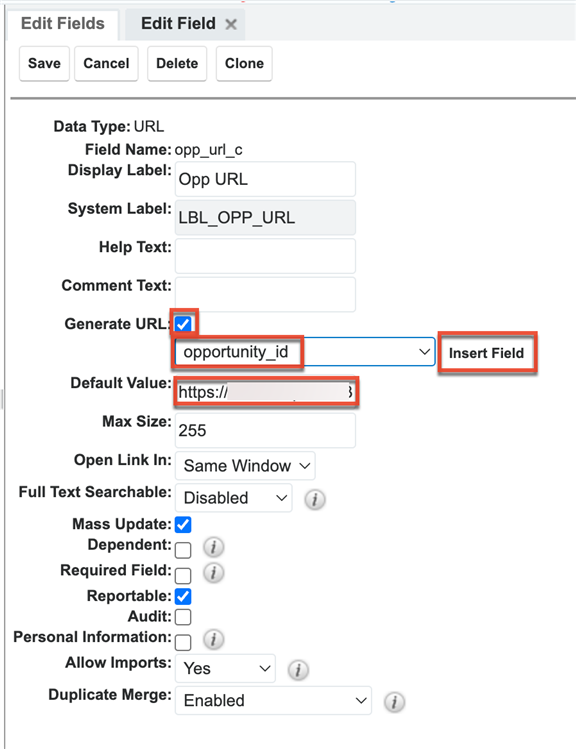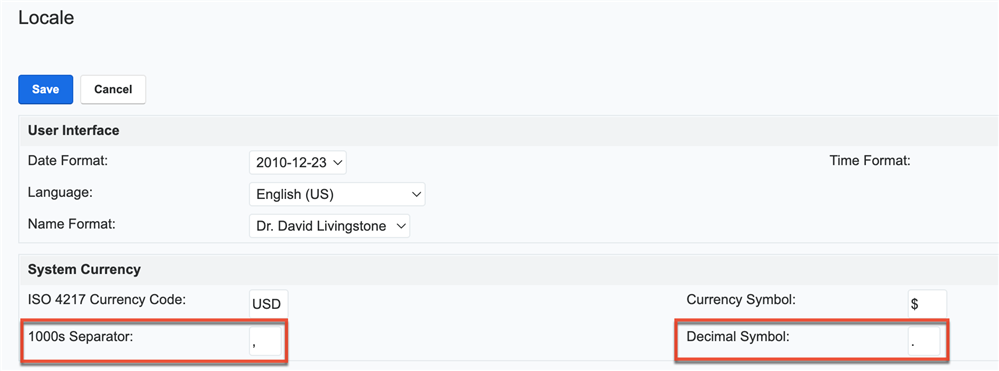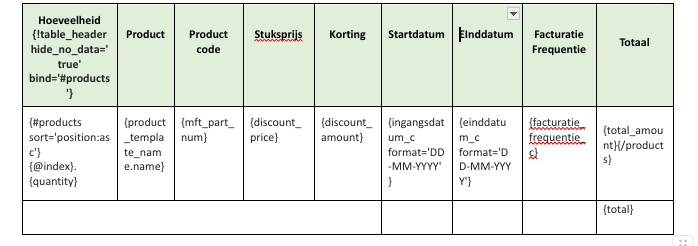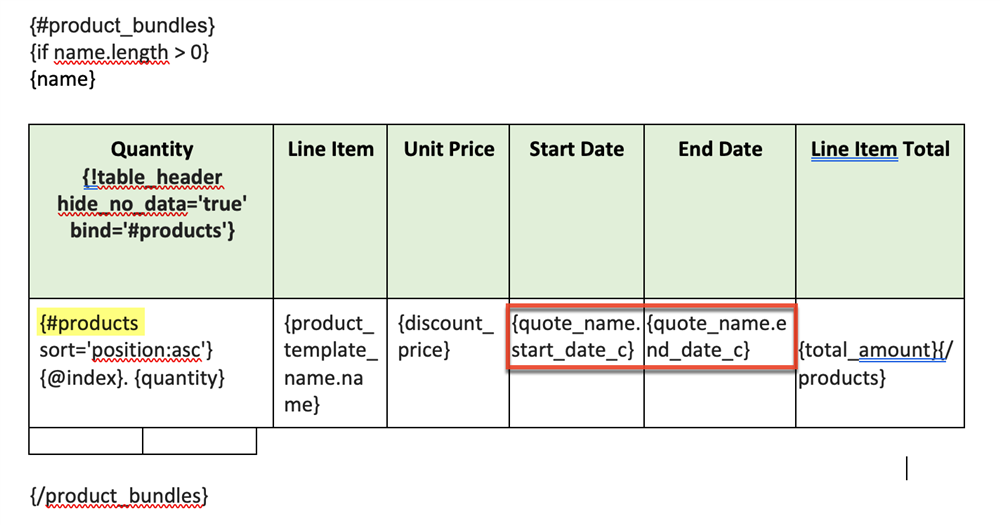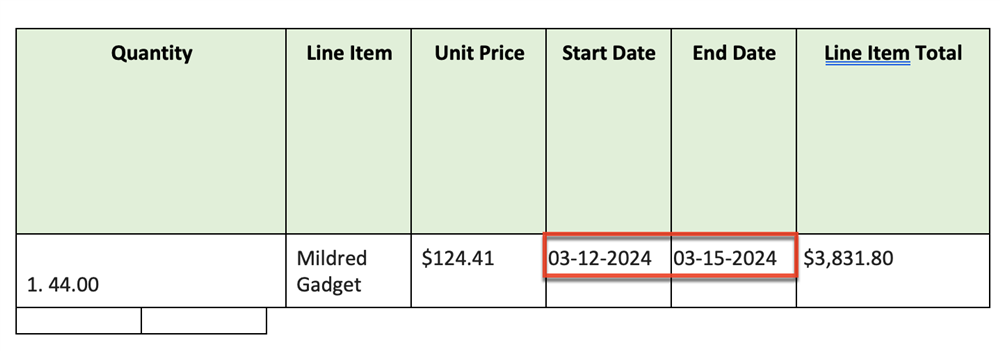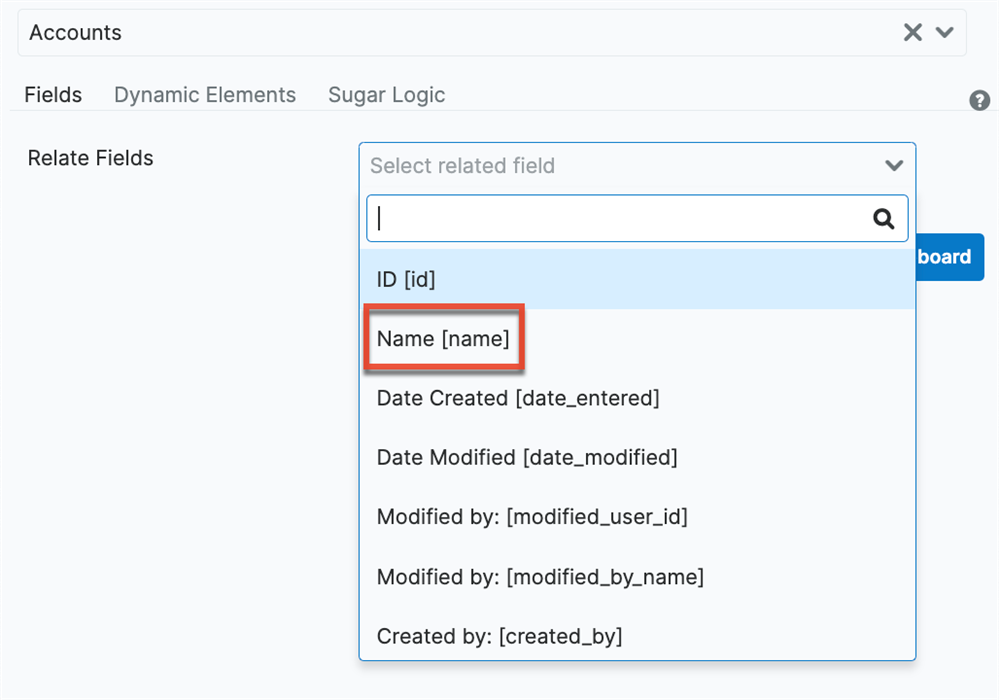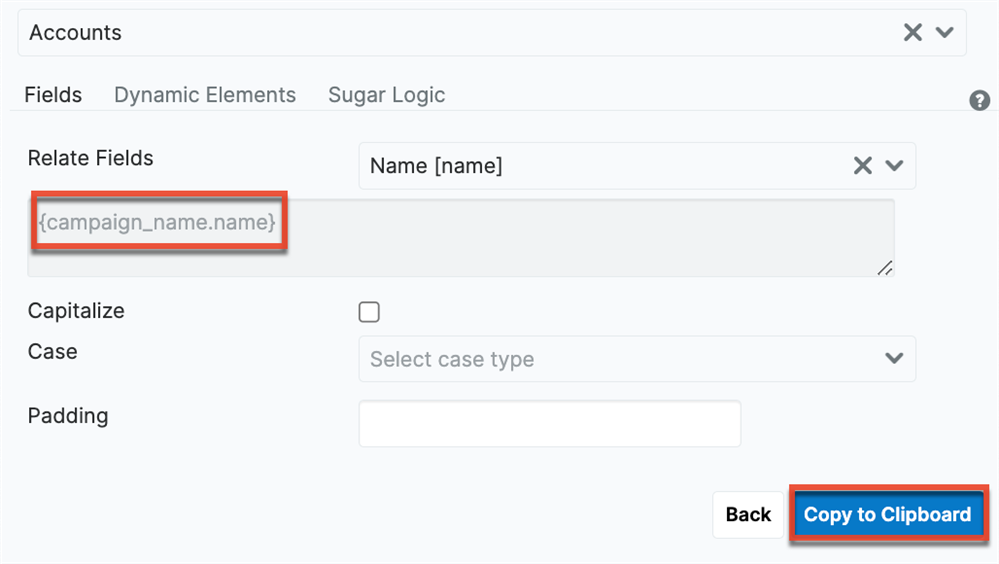Good afternoon,
We currently want to use docmerge for creating an orderform. We used to use the PDF manager in the quotes module, this works well, but as we are reorganizing our processes we would like to use docmerge instead of the PDF manager for this. I created a docmerge Quote template using the currently existing docmerge template from Sugar:
https://support.sugarcrm.com/files/2824d1aa-8294-11ec-82e7-02ebdbabe2e2.docx
A lot of the fields we want to use are in there, but not all. I am currently trying to implement date fields from the quote module but they don't seem to come through in DocMerge. I can put in the current date. That is no problem, but I also want to put in a date field which can be manually changed on the quotes module by the user. One field for start date and one field for end date.
Secondly, we would like to integrate the URL linked to the documents that belong to the opportunity after an opportunity is converted to a quote using docmerge for our finance department.
I haven't found the option to link a URL to a document in Sugar under a different module. For this I also tried to use the related button on Sugar Logic and the dynamic elements, but I did not find this specific function. Is there a specific code that I can use to get the URL from the attached documents to an Opportunity?
Lastly, the numbers in docmerge are shown as a price, with commas and dots. We just want the data to be clear, so without commas and dots. (Example below). In the PDF manager we see only numbers without any additions.

Thank you in advance for your answer.
Best regards,
Maike