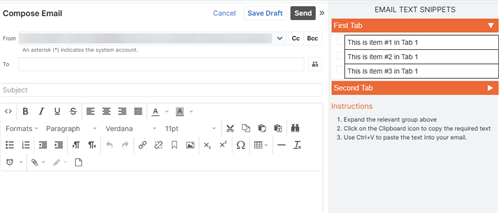Dear SugarClub users.
I'm using SugarCRM Version 11.0.3 (Build 292 P) (Q2 2021) on Prem.
I have created some simple Dashlets that hold static HTML text. These appear when a Quote is being created or edited.
I have been able to add a similar dashlet to the Email List and Email Record view, but I would like to add a similar Dashlet to the Compose Email view. i.e. when you select Email | Compose (As in #1 Below)
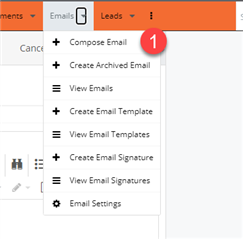
I would like to add it the Dashlet area of the Email Compose view. (as in #2 below)
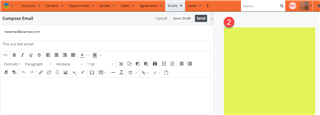
For the Email record and list view I have added the relevant Dashlet files to the "./custom/clients/base/views/email-dashlet" directory. i.e.:
- email-dashlet.hbs
- email-dashlet.js
- email-dashlet.php
With the following setting in the email-dashlet.php file.
<?php
$viewdefs['base']['view']['email-dashlet'] = array(
'dashlets' => array(
array(
'label' => 'Email Dashlet',
'description' => 'Description',
'config' => array(
),
'preview' => array(
),
'filter' => array(
'module' => array(
'Emails'
),
),
),
),
);
This allows me to add the Dashlet to the Email Record and List view.
Is there a different way to add this to the Compose view of an email? Thanks for your assistance.